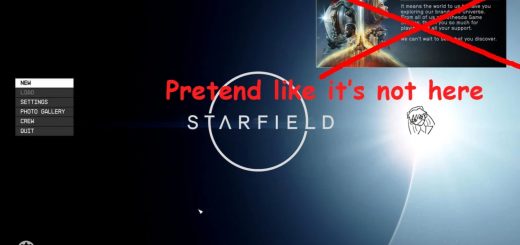32×9 Ultrawide Monitor Weapon FOV Workaround
The workaround I utilize right now is; right when I enter dialogue, I use the console command SetINISetting “fFPWorldFOV:Camera” “120” and then right after exiting dialogue, I use the console command SetINISetting “fFPWorldFOV:Camera” “85”. This keeps the weapon fov at 120 and the players fov at 85.
You have to do it every time you talk to an NPC.
Entering dialogue, console command SetINISetting “fFPWorldFOV:Camera” “120”
After exiting dialogue, console command SetINISetting “fFPWorldFOV:Camera” “85”
I don’t bother doing it at the hubs, where all I’m doing, is talking to NPC.
Installation:
Place both files in your “Documents\MyGames\Starfield” folder.
The “StarfieldConsoleHistory.log” file is so you can easily enter the console commands by pressing the up arrow after opening the console.
The “StarfieldCustom.ini” file makes it so all you have to do when first loading into the game is use the console command SetINISetting “fFPWorldFOV:Camera” “85”.
Alternatively if you already have a “StarfieldCustom.ini” file, just add the lines:
[Camera]
fFPWorldFOV=120
I’m mainly uploading this in the hopes that a talented modder could maybe create a script that runs these console commands automatically when entering and exiting dialogue. I believe there would have to be a 1sec delay for executing the 2nd console command after exiting dialogue.