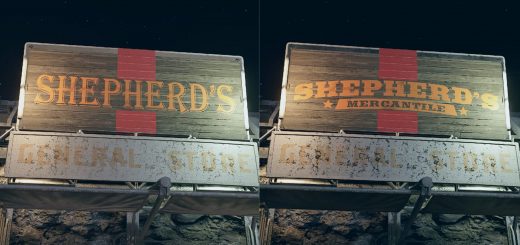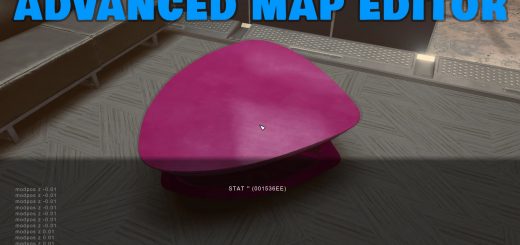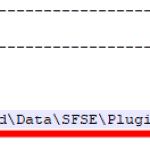
Fast House and Ship Builder – Object Spawner – Map Editor (SFSE)
This mod is like Place Anywhere from Fallout 4 in Starfield, you can build stuff fast, snap floors, walls, ceilings, or move objects finely with precision. It will highlight selected objects in RED. You can resize objects, rotate them, duplicate at the same position, and a lot of other good stuff with few key presses. Built to be fast and intuitive, there is 400 objects you can spawn. Now building your own custom house/ship interior or exterior will be fun!
Note: This mod disables achievements.
To avoid this, use the Baka Achievement Enabler.
KNOWN ISSUES:
1.Might be hard to revert displaced objects (BACKUP SAVE! So you can go back if you fuck up)
2. Save before DELETING OBJECTS!
3.If you put objects in your ship you cant edit it in SHIP BUILDER or all spawned objects will be removed!
4.If you see only numbers you press in console when trying to move an object run the Editor.ahk as Administrator
INSTALLATION:
– Install AutoHotkey 1.1+
– Install Starfield Script Extender (SFSE)
– Install Console Output To File (SFSE Plugin)
– Extract the ZIP file into your game’s root “/Starfield” (same folder where Starfield.exe is located)
– Go to “C:\Users\yourname\Documents\My Games\Starfield” open “StarfieldCustom.ini” then add this on the bottom
[Menu]
aConsoleSelectedRefColor=”255,0,0,20″
or if this doesnt work you have to put this into console
setini “aConsoleSelectedRefColor:Menu” ffe580ff
– Open your game with sfse_loader.exe and close it, now you should have sfse_plugin_console.log file in your “Starfield\Data\SFSE\Plugins” (or load your save and type something in console and send with enter, if its still not created)
– Now you need to go to the /Starfield/scripts folder you ext

You need to change the filepath to yours If you have steam it will be for example: “C:/ProgramFiles/Steam/steamapps/common/Starfield/Data/SFSE/Plugins/sfse_plugin_console.log”
You can go to the Plugins folder and click on the path on top in your file browser and copy it and paste it in the scripts in front of /sfse_plugin_console.log
– And run the “Editor.ahk” in scripts folder (If it says the file sfse_plugin_console.log was not found, check if the path you copied in those scripts is right)
– Setup is done!
HOW TO USE:
1.First thing you need to do is BACKUP your save, or use old save just to try it out and learn how it works
2. Open console and select any object you want to edit, now you should see your object or some closeby object glow red,
If closeby object is glowing red, use scroll wheel up or down to cycle through objects to select your desired object
3. Now your desired object is glowing red = its selected (Click one or two times to deselect object)
4.Hotkeys:
Orientation is static in the game as if your character was facing south on the map
F10 – Switches between fine object movement and fine rotation and snap to grid object movement, rotation also snaps at 90 degrees (you will see popup that the script has changed)
Numlock ON – Makes the snap script move objects only half of the grid block. The fine movement script moves objects slower
Numlock OFF – Makes the snap script move object one grid block, the fine movement script will move objects faster
You need to have console open the whole time when manipulating objects!
Num4 and Num6 – moves object by “X” axis (Left/right)
Num8 and Num2 – moves object by “Y” axis (Back/Forward)
Num”+” and Num”-” – moves abject by “Z” axis (Up/Down)
Num9 and Num3 – rotates object around “Y” axis (Tilt Left)
Num 7 and Num1 – rotates object around “X” axis (Tilt Right)
Num/ and Num* – rotates object around “Z” axis (Rotate Left/Right)
Num5 – resets object angles to 0
F7 – Get Pos of selected object x, y, z
F8 – Teleport object to latest x, y, z coordinates from Get Pos
Insert – Make object bigger
Delete – Make object smaller
F9 – Reset object size to default (1)
CREDIT FOR BASE SCRIPT TO Valyn81
I used his script as a base for this mod
5. You can delete objects by typing “disable” in console, but make sure you got the right object selected! (I save my game before deleting object just in case it fucks up my ship interior, some ship walls are connected and will make hole in your ship) you can delete furniture in your ship with this command
6. In the folder “objects to spawn” there are two files that will take you to Google Spreadsheet page, with spawn commands for each object, there are currently around 400 objects you can spawn, there is Trident Ship interior objects in the first one, and other cool objects from Starfield in the second one
7. Just use the command on the right side of spreadsheet to spawn according object. For example “player.placeatme 001BF519” in console