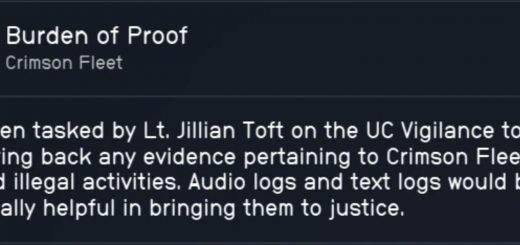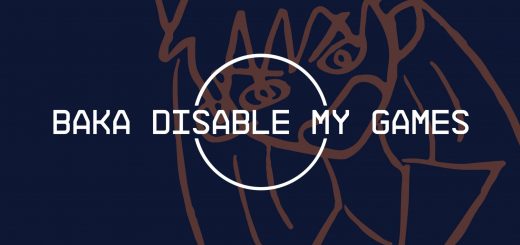Mod Organizer 2 Replacement Icons – For All Bethesda Titles and More
Simplistic Icons for Organizing Your Mod Organizer Instances.
Since I use portable installations for all my Bethesda games I made a bunch of icons so each installation can be differentiated! Feel free to suggest more icons and I can make them for you and add them to the mod page.
Shortcut Method:
– Place icon file next to ModOrganizer.exe
– Right-click, create a shortcut of ModOrganizer.exe
– Right-click the shortcut and open properties.
– Inside the shortcut tab click the change icon
– Click browse… and choose the icon’s location
– Okay and apply, pressing continue if asked about admin permissions
Bonus Step: Place the shortcut in “C:\ProgramData\Microsoft\Windows\Start Menu\Programs” for start menu functionality.
EXE Method (Replace Mod Organizer 2’s original icon):
– Download & install Resource Hacker (http://www.angusj.com/resourcehacker) Yes it sucks to have to download a program for this but it’s the easiest way I’ve found unfortunately
– Open Resource Hacker, click File then Open
– Go to ModOrganizer.exe and click open
– Click Action at the top and Replace Icon (or Ctrl + R)
– Click Open file with new icon… find and open the replacement icon
– Click Replace
– File and save (or Ctrl + S)