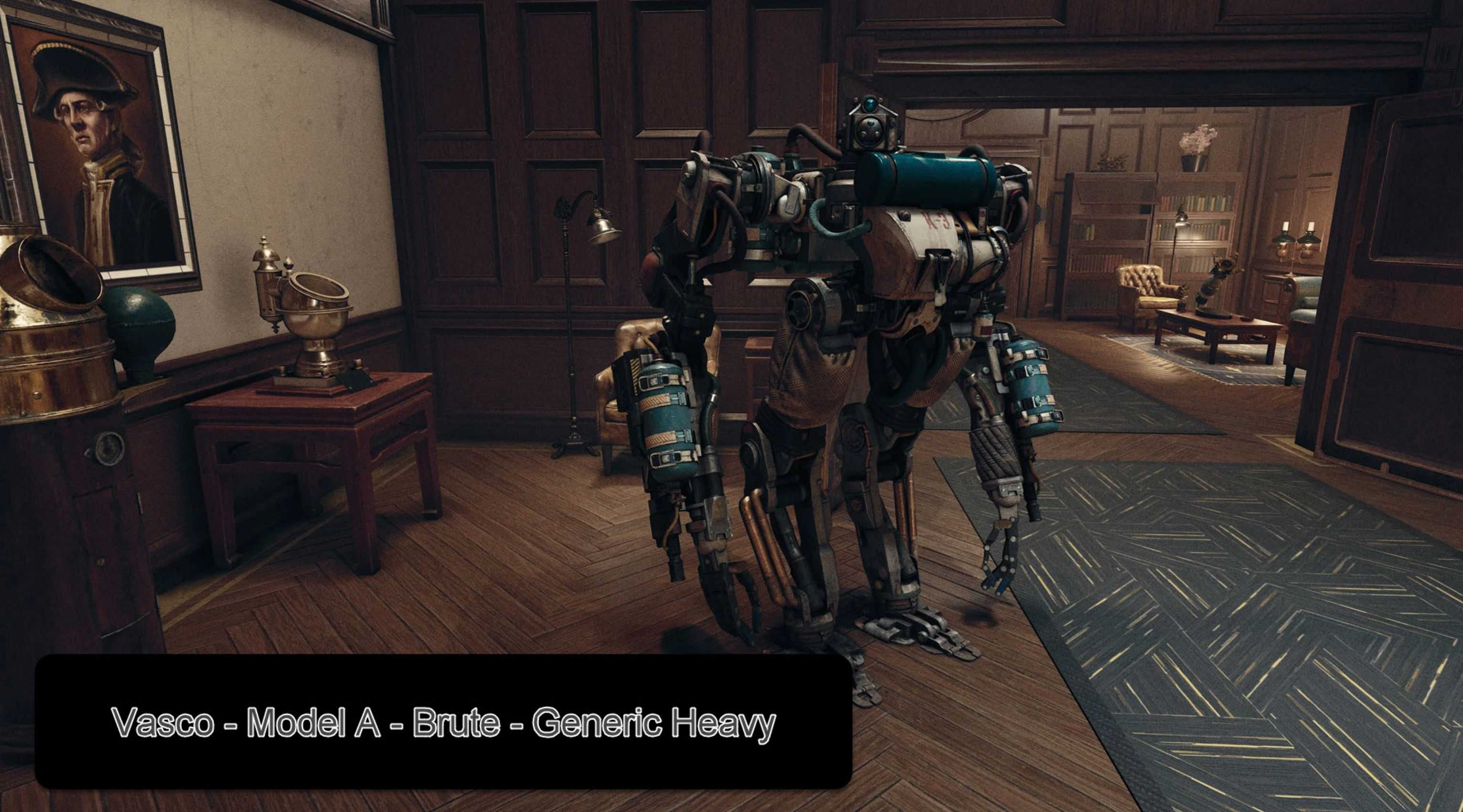Alternate Vasco
Allows you to customize Vasco’s appearance, weapon, voice with a large number of preset options… without directly editing Vasco himself.
You can now customize Vasco:
– Appearance (Race/Model)
– Weapon
– Combat Style
– Voice (exception for Mini Bot)
… all in-game, using Vasco’s Deployment Deck. You can get Vasco’s Deployment Deck from the counter in The Lodge in New Atlantis.
This mod is more or less a successor to previous implementations.
I recommend loading the ESM using Plugins.txt Enabler by Nukem.
To load a loose file in Starfield, you need to use or create a StarfieldCustom.ini file with the following settings:
[Archive]
bInvalidateOlderFiles=1
sResourceDataDirsFinal=
You can find an example of this ini packaged into the Base StarfieldCustom.ini to Enable Loose File Mods mod. You must install this in Documents\My Games\Starfield.
There are two possible ways to start this process of setting up the ini file:
1. Install Bethini Pie and follow the instructions below:
– Install and open Bethini as explained by the mod page.
– Check the Load Loose Files option at the bottom of the Basic tab.
– Choose File –> Save. This should set up all ini files properly, and you will now have a good base for adding future ini value mods.
2. Manually create the .ini file and add the needed values yourself:
– Navigate to Documents\My Games\Starfield
– Right-click on StarfieldPrefs.ini and click copy.
– Right-click in the folder and choose paste. You should now have a StarfieldPrefs – Copy.ini.
– Rename this file to StarfieldCustom.ini and clear all values out of it.
– Add the values listed above in “Initial Setup of the ini files”.
– You should now have a clean ini with only the 3 lines needed for loose file loading.
Please note that if you created your own .ini file and are running into issues, double-check that it is .ini and not .ini.txt. Some Windows setups will protect known file extensions like .txt and prevent you from changing them.