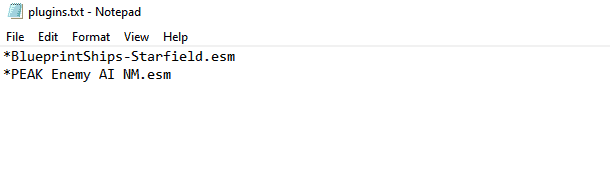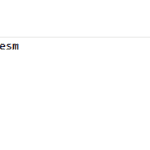
PEAK – Enemy AI Module
Enhanced Enemy AI Overhaul Module. Includes “No Compass Arrows/No Stealth Bar” version, or a version without those changes.
This is a standalone version of my PEAK – Enemy AI overhaul. I am doing this since I’m sure it’s by far the most popular mod from my PEAK package. Placing this as a singular mod will also make things smoother for future updates, upcoming template compressions, and compatibility for other mods I have in the works as well. If you have my previous version of PEAK, this version contains some updates for the recent Bethesda patch since they incorporated some hidden changes.
Two Choices:
– No Compass Arrows/No Stealth Bar version (“PEAK Enemy AI NM.esm”)
– Vanilla Compass/Vanilla Stealth Bar version (“PEAK Enemy AI.esm”)
– Experience enhanced communication and enemy teamwork, replacing unproductive chatter
– A stealth system is included for this combat experience
– Improved enemy memory retention
– Increased AI difficulty
– Encounter enemy NPCs that actually provide resistance compared to what you’re used to
Installation
MO2:
– Enable Archive Invalidation.
– Install Plugins.txt Enabler.
– Install the mod
– Open MO2 > Tools > Settings > Plugins
– Search for Starfield Support Plugin, and activate “enable_plugin_management”
– Restart MO2 and select the downloaded esm from the Plugins tab in the right panel
Manual:
– Enable Archive Invalidation.
– Install Plugins.txt Enabler.
– Drop the downloaded esm file in your game’s root “Data” folder
– Under your “%localappdata%\Starfield” folder, Open “Plugins” text document (Create one if you haven’t)
– Add an asterisk (*) in front of the plugin names (Example below)