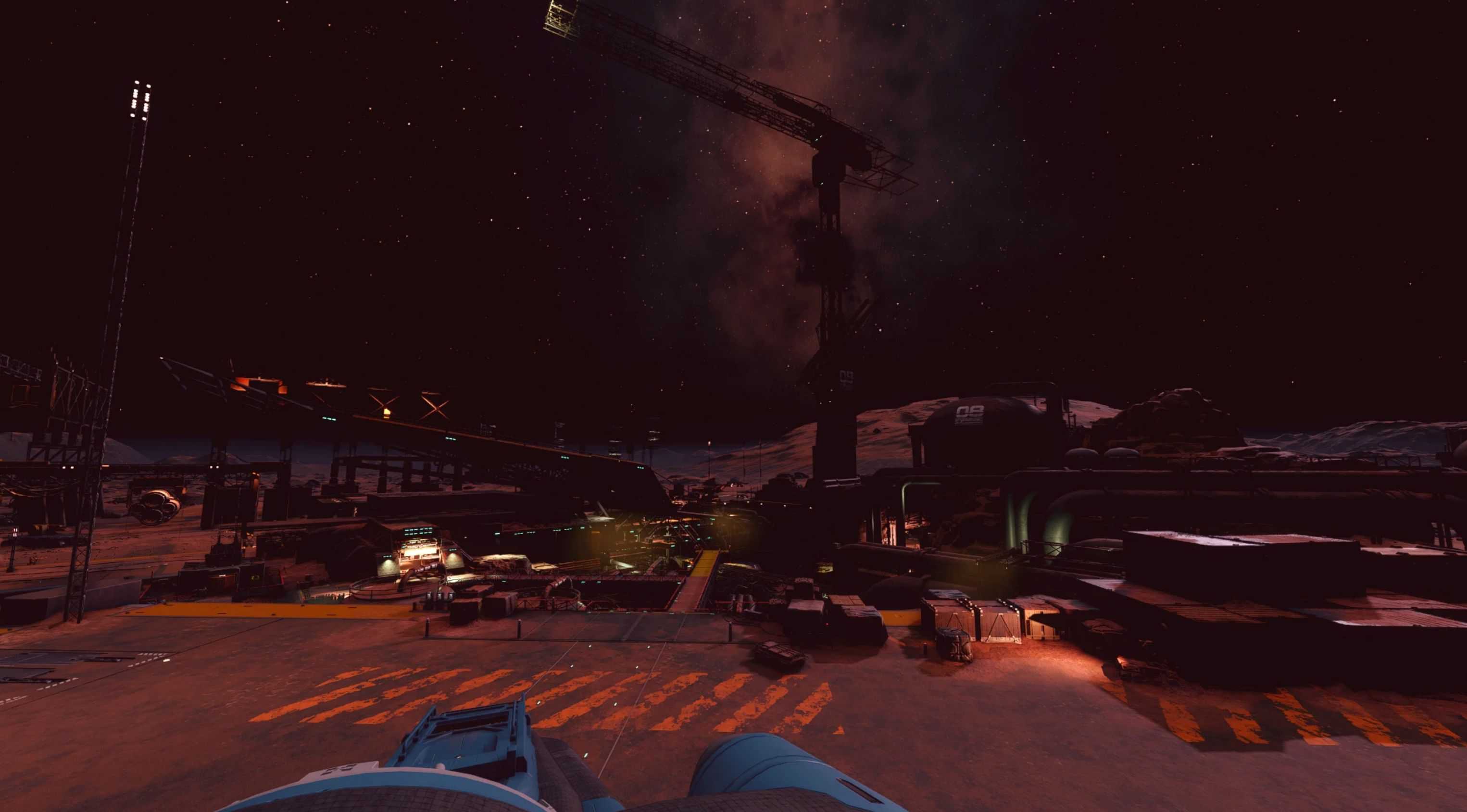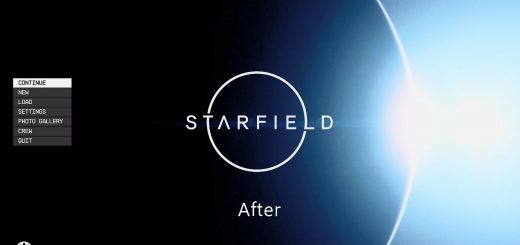Reeno’s Vanilla Plus Reshade
A simple Reshade that I created to make the colors and bloom pop a little more all while keeping a simple look of vanilla and keeping it easy on the eyes.
Installation Instructions
– Download the newest version of Reshade here
– Run ‘Reshade_Setup_x.x.x’ and select browse and find the .exe of your game.
– *For Steam users this can be found at \Program Files (x86)\Steam\steamapps\common\Starfield*
– Select DirectX 10/11/12 as your API, make sure SweetFX by CeeJay.dk and qUINT by Marty McFly are both selected and hit next
– Hit next on the following two windows
– Download my Reshade .ini and extract to your Starfield root directory
– Launch Starfield, press your Home button and go through the tutorial
– Select ReenosVanillaPlusReshade1.0.ini preset from the drop-down
– Done