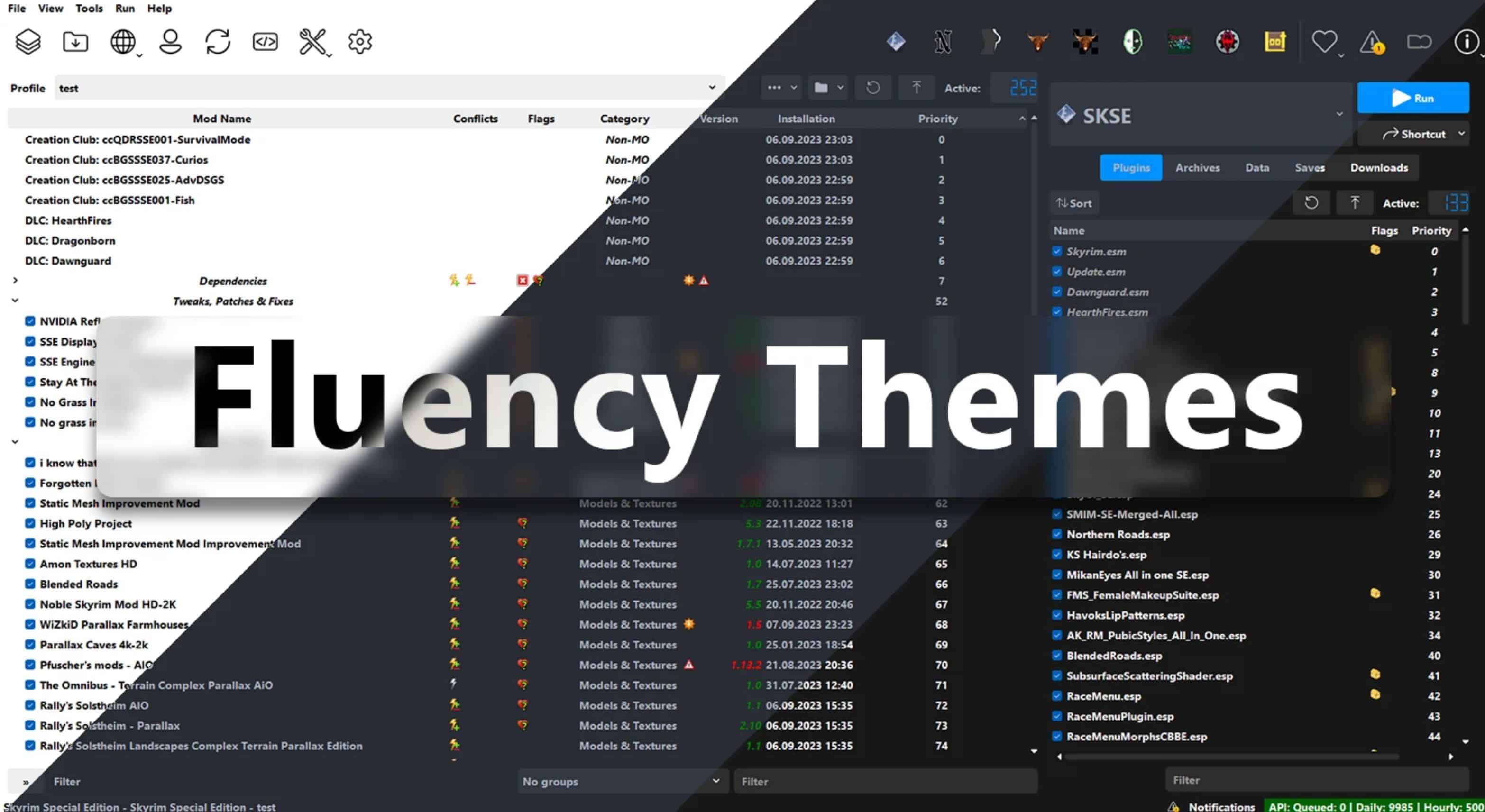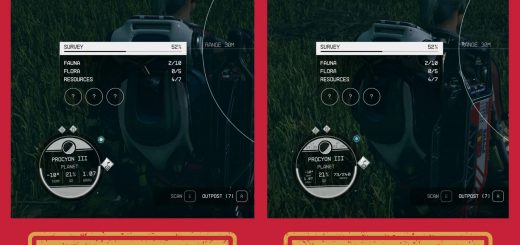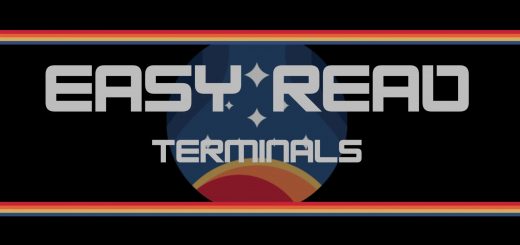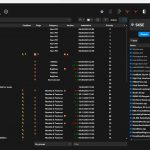
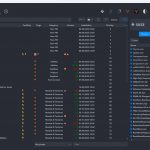
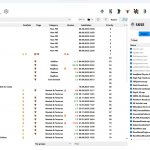
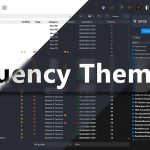
Fluency Themes for Mod Organizer 2
Fluency is a set of themes wich closely resemble Microsoft’s Fluent design specifications. Fluency focuses on looks whilst not surrendering any usability. The Theme’s features Icons wich follow Windows 11’s look, a smooth design with rounded corners and a Clean Color palate.
Text Instructions:
– Download the Fluency Themes main file. Do not use MO2 to install, Fluency is no mod
– Extract the archive using 7-Zip or any other unzipping tool
– Open MO, Click Settings and go to Theme besides the drop-down there will be a button called “Explore…” Click on it will open File Explorer
– Move the Unzipped Files in the stylesheets folder wich opened in the last step so that 3 Files called “Fluency Dark”, “Fluency Midnight” & “Fluency White” and the folder called “Fluency” are in the “stylesheets” folder.
– Go back into MO2 Close the Settings Menu and open it again. The 3 Fluency Themes should now be in the drop-down list.
– Select the theme you want to use, and press “OK”. (You may need to restart MO2 for the Icons to change)