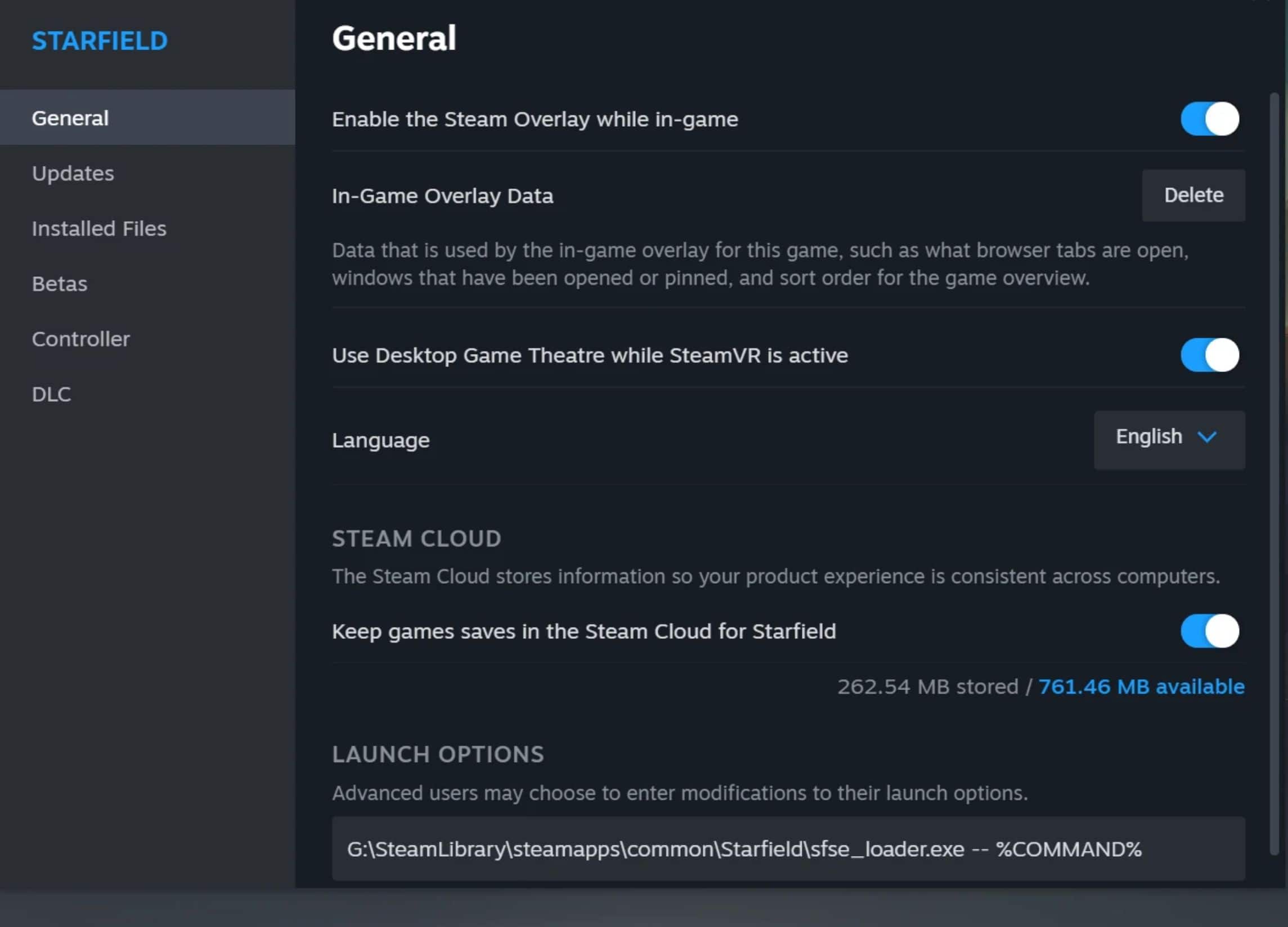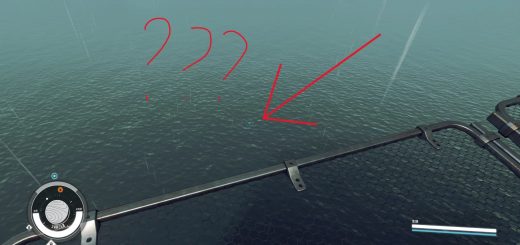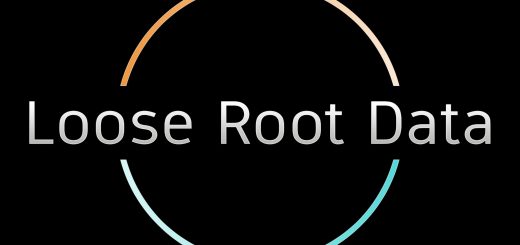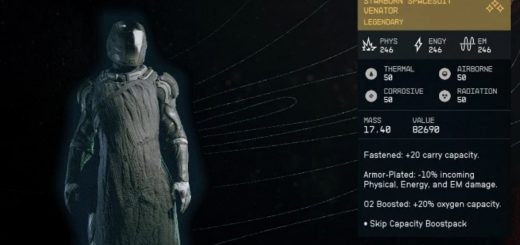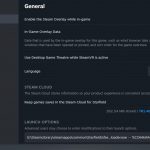
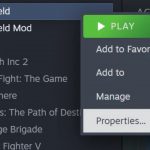
SFSE launch using Steam launch options
The following command will launch the sfse_loader.exe instead of starfield.exe. There are other ways to achieve this such as adding SFSE as a non-steam game. But by using the command below, you will keep Starfield’s original Steam library page.
navigate to your Steam library and select Starfield.
Right-click on Starfield, then under “manage” select “browse local files” and make a copy of your game’s path.
navigate back to Starfield in your library and after right-clicking on it, select “properties”
paste your path into the launch options and modify it like so:
This is an example of what your path will look like:
G:\SteamLibrary\steamapps\common\Starfield
add \sfse_loader.exe — %COMMAND%. and put your path in quotation marks. it should now look like this:
“G:\SteamLibrary\steamapps\common\Starfield\sfse_loader.exe” — %COMMAND%
Note that your path will more than likely look different than mine. Also, note that this does not work for MO2 and that there are mods out there that already achieve this for MO2.
For MO2, user Lavallet posted his method of getting something similar to work, after asking for permission to use it, here is his method:
For MO2, follow these steps:
Add ‘sfse_loader.exe’ to the list of executables in MO2. See the example. Note that I added the force loading of ‘GameOverlayRenderer64.dll’ to enable the Steam overlay to work.
Then, add the following Steam launch options:
“\ModOrganizer.exe” “moshortcut://Starfield:SFSE” %command%
In my example, the SFSE executable entry in MO2 is named ‘SFSE’ and the Starfield mod instance in MO2 is named ‘Starfield’ which is why I wrote ‘moshortcut://Starfield:SFSE.’ If you are using different names, make sure to adjust it accordingly (<instance_name>:<executable_entry_name>).