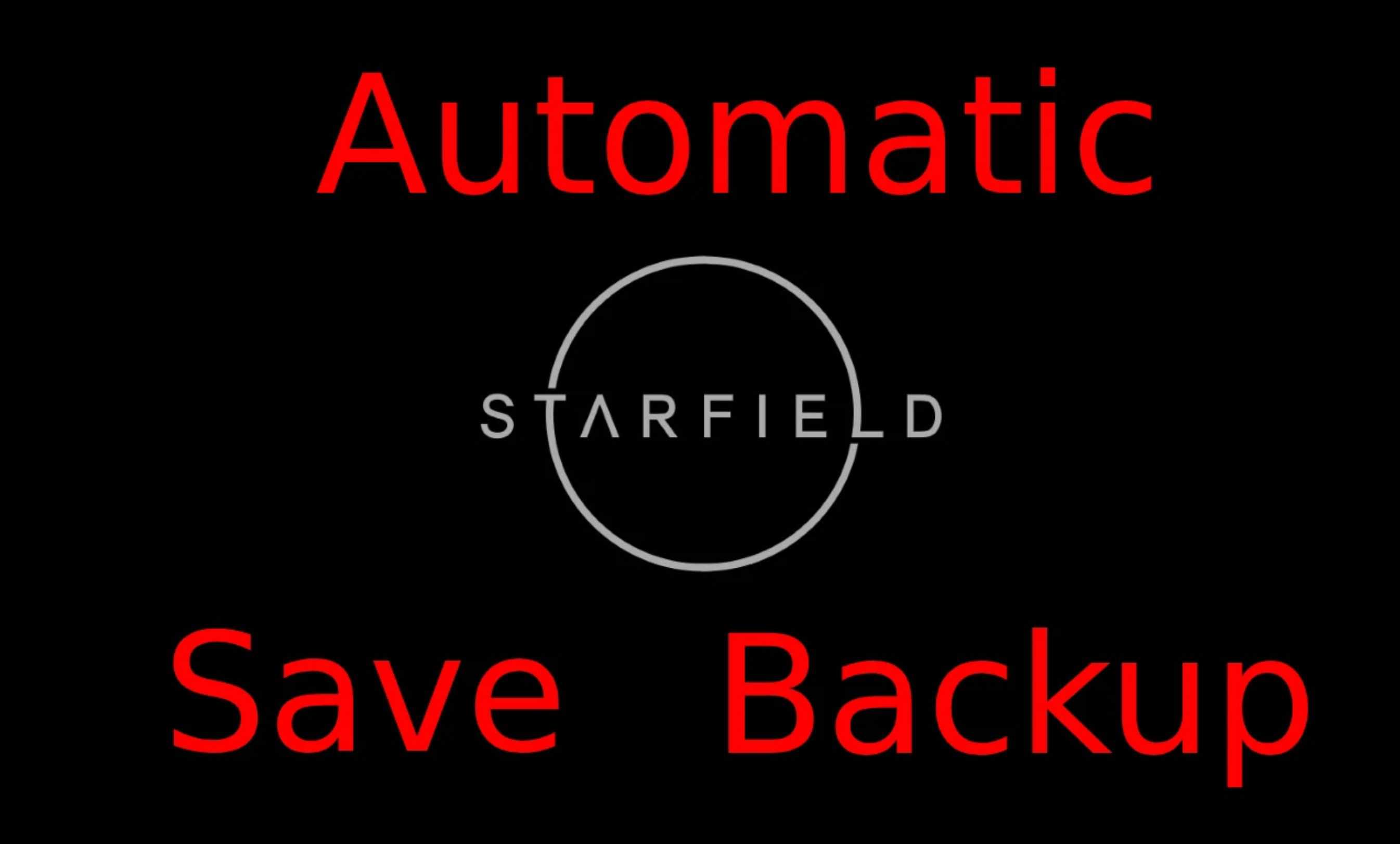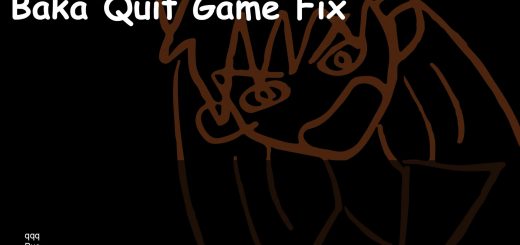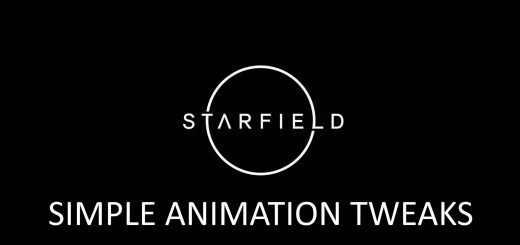Automatic Quicksave Backups
This is a powershell script that automatically backs up your quicksave in case it gets corrupted by a game crash.
Starfield seems to have its fair share of crashing issues. As that comes with a risk of damaging your save file, I made this quick PowerShell script to have it keep automatic backups of your quicksave while you are playing the game.
It will automatically create up to 4 backups of your quicksave and keep them updated as you play, so you always have the most recent 5 saves available. They are stored in your Starfield save directory (by default “C:\Users\$currentUser\Documents\My Games\Starfield\Saves”) with the file type changed to .backup
How to use
Simply save the .ps1 file anywhere on your PC and right click and select “”Run with PowerShell”. Make sure you have Windows PowerShell installed and activated if you do not have that option. The game needs to run for the script to work.
The script will try to automatically find your Starfield save directory, but if it cannot find it, it will ask you to enter it instead.
The script will exit automatically when you close the game.
How to restore a save from a backup
Close the game.
Go to your save directory and remove the broken save file (it is named “Quicksave0_
Restart the game and load the save.
This is a very quickly made script, so there is always a chance something might not work as expected. Make a manual backup before you start using this and regularly check if everything works as expected.