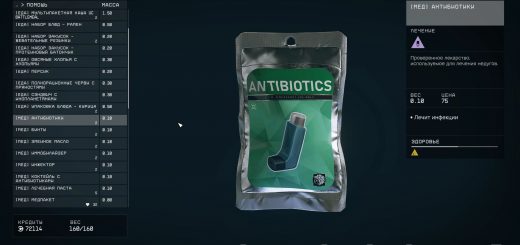Better Console Panel
This mod increases the size of the console panel, as well as making the text size smaller so its more compact. This reduces the need for excessive scrolling. The length of the console history is also increased by 4x.
[Install]
– If you already use a StarfieldCustom.ini, then simply download and merge the code into your own file.
Note: The INI file provided in this mod will also contain the needed code for Archive Invalidation under “[Archive]”. If you already have the code in your own INI file, then you only need to copy over the “[Menu]” section of the file.
– If you do not have a StarfieldCustom.ini, then you can download with your mod manager or you can manually install the file under “Documents/My Games/Starfield”.
[Customization]
You can customize this to your liking by changing text color, text size, panel size and panel opacity.
“iConsoleHistoryCharBufferSize” is essentially how far back you can view history, this value increases the number of characters saved in the history (Vanilla is 16384, I recommend not going above 65536).
“iBackgroundOpacity” is where you can change the opacity of the panel (100 is solid, 0 is invisible. Vanilla is 50. Recommended is 70-80 for better text clarity).
“iConsoleSizeScreenPercent” is where you can change the size of the panel (100 is complete coverage. Vanilla is 40, I would not go below 30).
“iConsoleTextSize” is pretty obvious, this changed the text size (Vanilla is 20. Recommended is 12, I would not go below 10).
“rConsoleHistoryTextColor” changes the color of the text shown in the actual history panel (Format is RGB (Red,Green,Blue). Vanilla is 153,153,153).
“rConsoleTextColor” changes the color of the input text as well as reference IDs in the center of the screen. (Format is RGB (Red,Green,Blue). Vanilla is 255,255,251).
Note: A pro tip is you can actually modify INI settings while ingame and type “refreshini” in the console to see the changes without having to restart the game.
By default the text is set to be White, if you would like it to be the same green shown in the mod image, use “77,255,77” for both “rConsoleHistoryTextColor” and “rConsoleTextColor”.
This may be a simple mod but it is also my first ever for any Bethesda game, and I am excited to begin my modding journey with you!