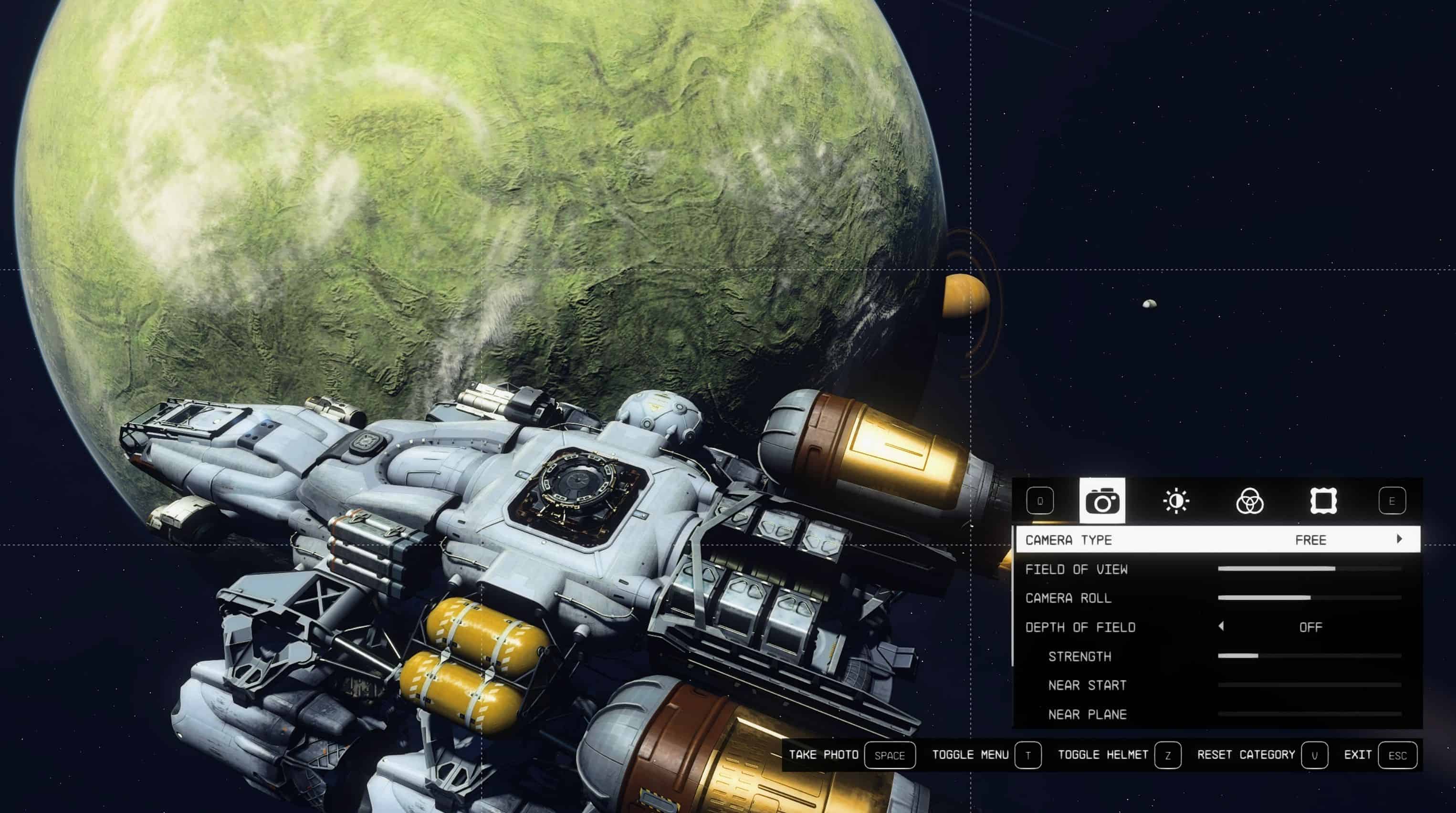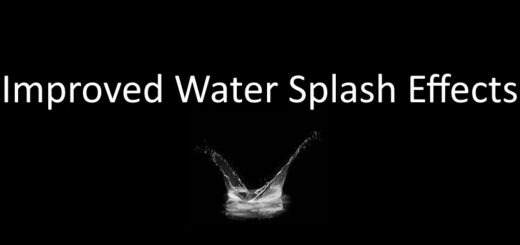Blue Magic Reshade Preset By SiNKiLLeR
Important Note:
This will recolor Starfield differently to the original coloring, you may not like it.
I use Reshade a great deal but this is my first crack at uploading a preset so go easy. This might not be for every one and I will continue to refine so stay tuned.
This preset adds a really nice level of recoloring, detail,vibrances,sharpening and wonderful blue to the stars. Make some shadows darker but not to much. A good balance was found. see screen shots for comparison. It is by no means perfected and needs more work. I have included screen shots to try illustrate this.
This preset utilizes the following from RESHADE;
FXAA
PPFX BLOOM
AdaptiveSharpen
Blooming_HDR
COLORMatrix
Colourfullness
IMMERSE MXAO ( This will be turned off by default for you as it makes the menu a bit strange looking but I use)
LumaSharpen
Prod80_03_filmicToneMap
TAA
Detailed Steps:
Step 1 : Download RESHADE:
https://reshade.me
IMPORTANT!
RESHADE Version I’m using Is: 5.8.0
**I haven’t tested with latest version sorry.**
Step 2 Run RESHADE: Install:
– Run Reshade.exe
– Click the Select the game to install or uninstall from window.
– In the File Explorer tab that opens, navigate to Starfield game directory of the title you want to install ReShade on.
– Find and open the executable file that launches the game.
– Click Next
– Check DirectX 10/11/12 radio button
– Click next (see Step 3 below)
Step 3 Select Effects + Textures:
Click ‘Check All’ and click next to download all effects.
Note: we wont use many of them but its a safer bet that selections wont get missed.
Step 4 – Install Preset:
Download SiNKiLLeR Preset
Copy paste preset Into Starfield Main folder
Open Starfield
Hit Home button to bring up Reshade Menu
Select Home tab in Reshade menu and select my preset
I will update these steps again tomorrow to try make it as easy as possible.
I have the follow additional Reshade files in my Starfield folder which I haven’t confirmed if they are required but wanted to note this here in case:
d3d8.dill
d3d8.dill
d3d8to9.dill
Quick highlevel Step Instructions if you have just skipped the above instructions:
– Go to this page and download the ReShade installation software. Then, open it up.
– Click the Select the game to install or uninstall from window.
– In the File Explorer tab that opens, navigate to the game directory of the title you want to install ReShade on.
– Find and open the executable file that launches Starfield the game.
– In the ReShade installer, select the version of DirectX that your game uses. For Starfield this is DirectX 10+.
– When prompted, select Yes to download a set of standard ReShade shaders.
– Wait until you see “Succeeded!” in the top-left corner of the installer.
IMPORTANT: NOT A TEXTURE MOD
IMPORTANT: NOT TESTED ON HDR Monitors YET
IMPORTANT: For Advance Users I’ve added the Reshade Folder + Preset for easy installation.
I will be streaming Starfield forever so please consider following me on twitch using below link. Streaming starts 2moz.