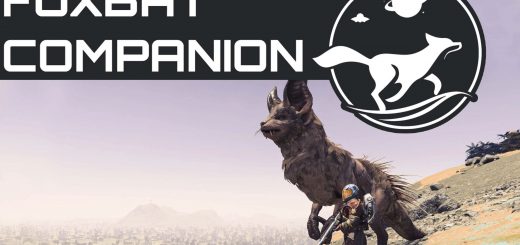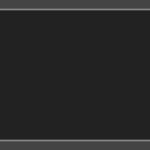
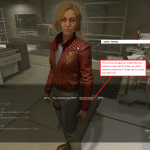
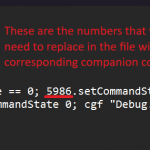
Command Companions
This is merely a test, I haven’t found any bugs this could cause but doesn’t mean there aren’t any so if you find one let me know.
i will release two versions, one that requires you to look at the companion before you are able to order and one where you can order regardless of where you are looking.
Note: I haven’t found a way to make the companions resume to their normal state after you get too far like they do it normally, so in order for them to stop doing whatever you ordered you need to press the key again, meaning, if you order them to sit, they will remain sit until you stop them, so when you go you also need to free them from their orders. this is not a problem with the no aim mode since it would work everywhere, but with the aim mode since you need to look at the companions to free them from orders, you would need to go back for them if you forgot to free them.
Advantages of the aim mode: Works with all companions and doesn’t need config
Disadvantages of the aim mode: The game can sometimes select your character instead of your companion since it works with the crosshair, this mainly happens in third person camera, this doesn’t cause any real issue, is just a mere inconvenience, just means you need to press the button more than once sometimes so it properly selects your companion, you can easily tell if it didn’t select the companion by looking at the icon, it changes when in Command mode, I also added an in game message when you command the companion and when you free them so you can easily tell as well.
Advantages of the NO aim mode: You don’t need to look at the companions and works always with a single press
Disadvantages of the NO aim mode: Only works with the companion that you config, meaning that you need to manually change them in the file (this doesn’t require game restart).
Instructions
1.
Regardless of which version you pick, you need to paste the “StarfieldConsole.ini” and the “StarfieldCustom.ini” in your \Documents\My Games\Starfield folder
but only if you dont have those files already, if you do, you will need to add the following lines to your existing files:
StarfieldCustom.ini

StarfieldConsole.ini if you want AIM mode, put this below your other HotKeys
Shift-Q= pna; if GetPlayerTeammate == 1 && isInFavorState == 0; setCommandState 1; cgf “Debug.Notification” “Command Companion”; elseif GetPlayerTeammate == 1 && isInFavorState == 1; setCommandState 0; cgf “Debug.Notification” “Free Companion”; endif
StarfieldConsole.ini if you want NO AIM mode, put this below your other HotKeys
Shift-Q= prid 5986 ; if isInFavorState == 0; 5986.setCommandState 1; cgf “Debug.Notification” “Command Companion”; else; 5986.setCommandState 0; cgf “Debug.Notification” “Free Companion”; endif
2.
Configuration for NO AIM mode, you can skip this if you chose the aim mode.
The file is default for Sarah, which was my active companion while I tested this, if you want to use a different companion you need to open the console
to get the companion reference, which is the number you need for the file.
Open the console, and click on the active companion you want to use, once you click you will see the code in the top part of the console, like this:
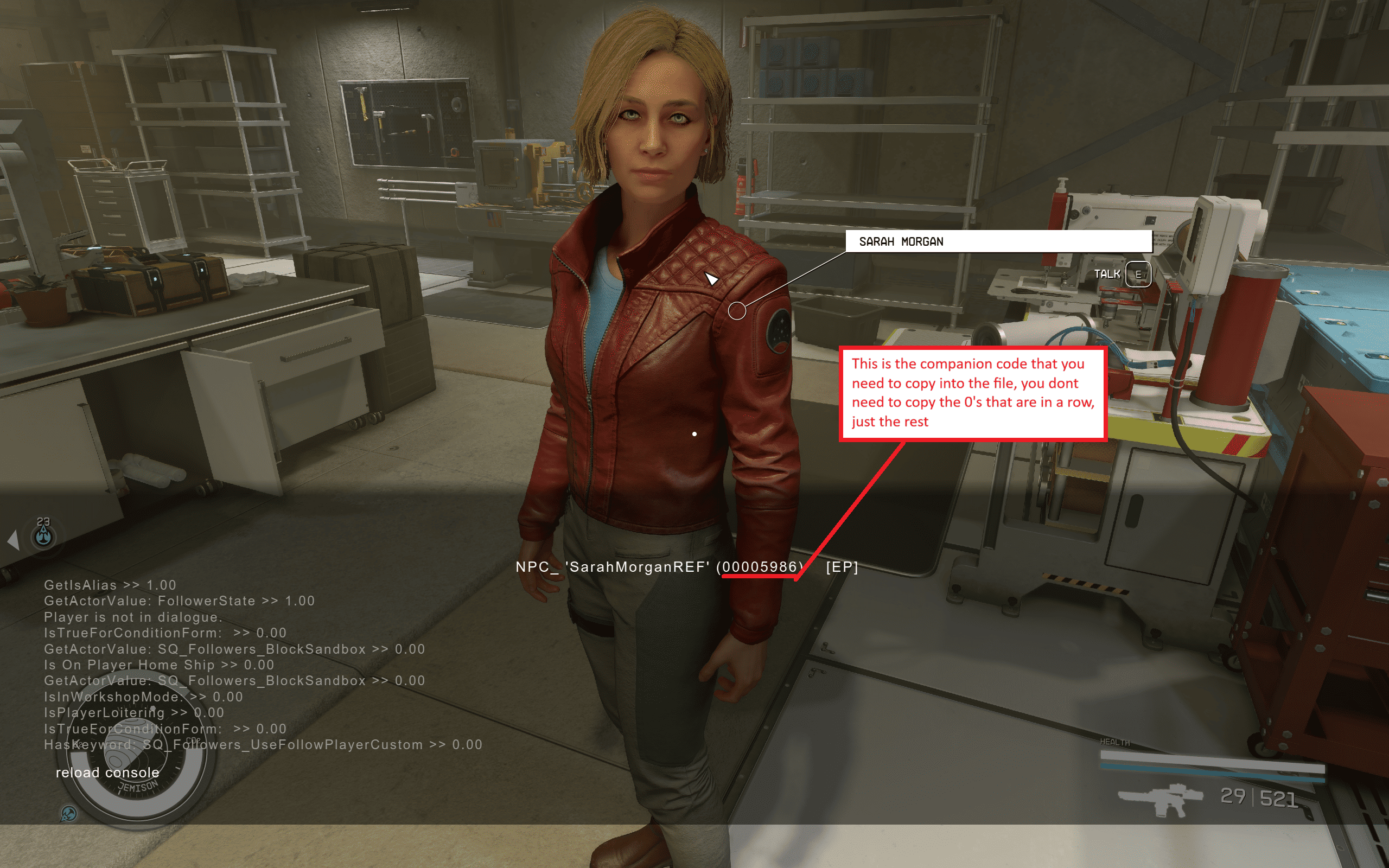
Once you have the code you need to replace these codes that are in the StarfieldConsole.ini file with the code of the companion you chose:
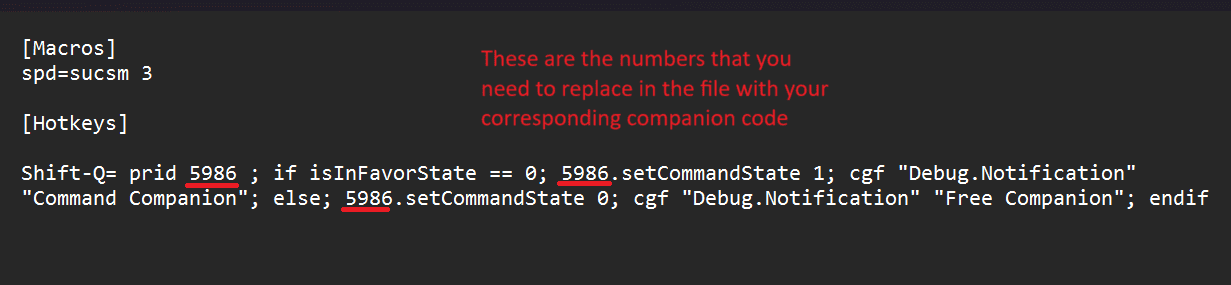
Once you replace the codes, save the file. you can do this with the game open, it doesn’t require a game restart.
if you do this with the game open once that you saved the file with the changes, open the console, and type “reload console” and hit enter.
Controls
The default control is Shift+Q, After you press the hotkey you need to aim to the object or place you want the companion to go and then press the interact button (E default)
you can also change that in the StarfieldConsole.ini file, simply replace “Shift-Q” with whatever key combination you want, if you use single keys (j,k,l,etc) they need to be capitalized.
Numpad
NumPad0, NumPad1 to NumPad9, NumPad*, etc.
Mouse Keybinds:
Mouse1,Mouse2,Mouse4, etc.
MouseWheelUp
MouseWheelDown