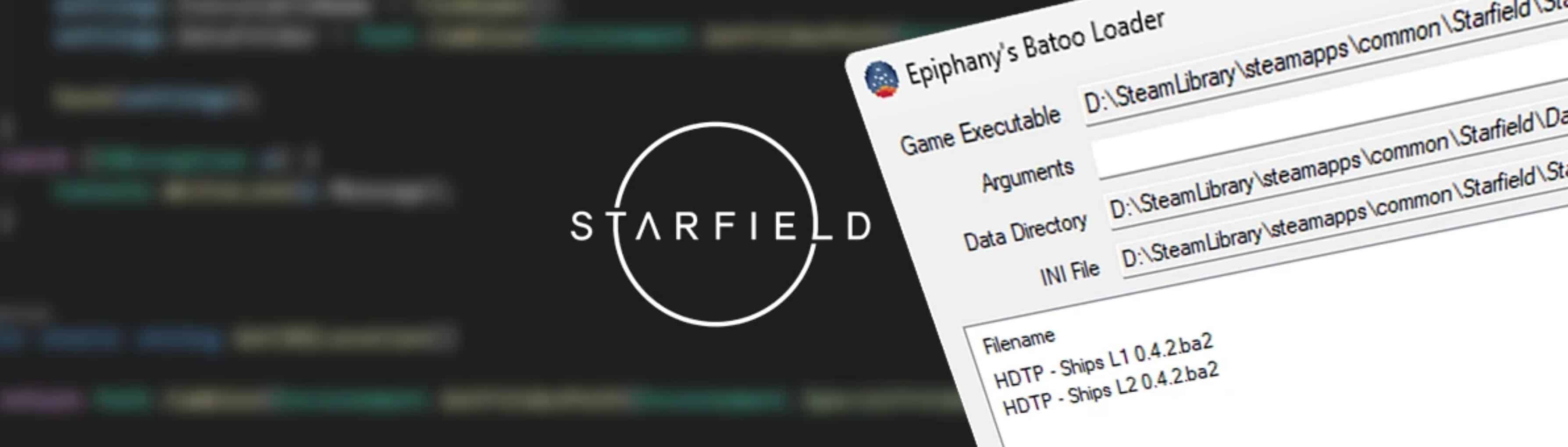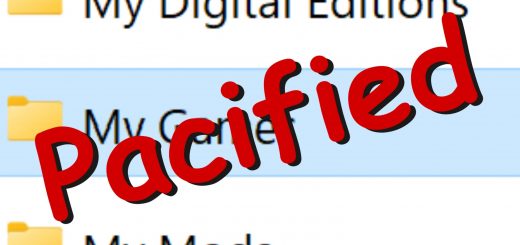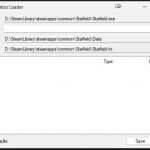
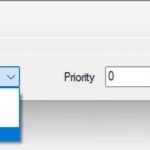
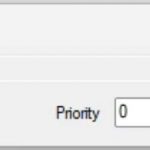
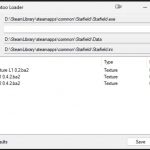
Epiphany’s Batoo Loader
Epiphany’s Batoo Loader (EBL) is a small tool that works between your BA2 mods and your Starfield game. Open the GUI and set up your mods in the order you want by browsing your games Data directory and picking the mods you want to use. Launcher mode will read your saved config and launch your modded Starfield immediately!
What is the use of EBL?
The primary use for EBL is the loading and organizing of BA2 format mods. It is a stopgap for end users while mod authors wait for tools like xEdit and the Creation Kit to be released as well as a tool for mod authors to help end users organize their mods and test iterations of their own work.
Does EBL replace <insert tool>?
No, almost definitely not. It’s a relatively simple tool with a simple purpose.
Can EBL be used with Mod Organizer 2?
It should be compatible, though testing hasn’t yet been done. Use the “–launch” command line argument to run EBL as a launcher with MO2.
I’m a mod author, can I add support to my mod to make my users lives easier?
You sure can! Join us on the discord where we have more information for mod authors, including how to add support for your mod with zero impact to your existing users.
What is a “Batoo”?
It’s uhh… what I whoosh around my apartment saying with airplane wing arms because I can’t get the “BA2” file extension out of my mind… also it’s what I call BA2 files. BA2 = Batoo.
Requirements:
Up to date 64 bit Windows OS
2MB of drive space
7-Zip or compatible software
10 minutes
How to Install:
Unzip the zip file to your game folder. Really, it’s that easy. Okay, so you should scan things you download for viruses also. So do that too!
How to use Epiphany’s Batoo Loader:
When you run BatooLoader.exe you a window will open:
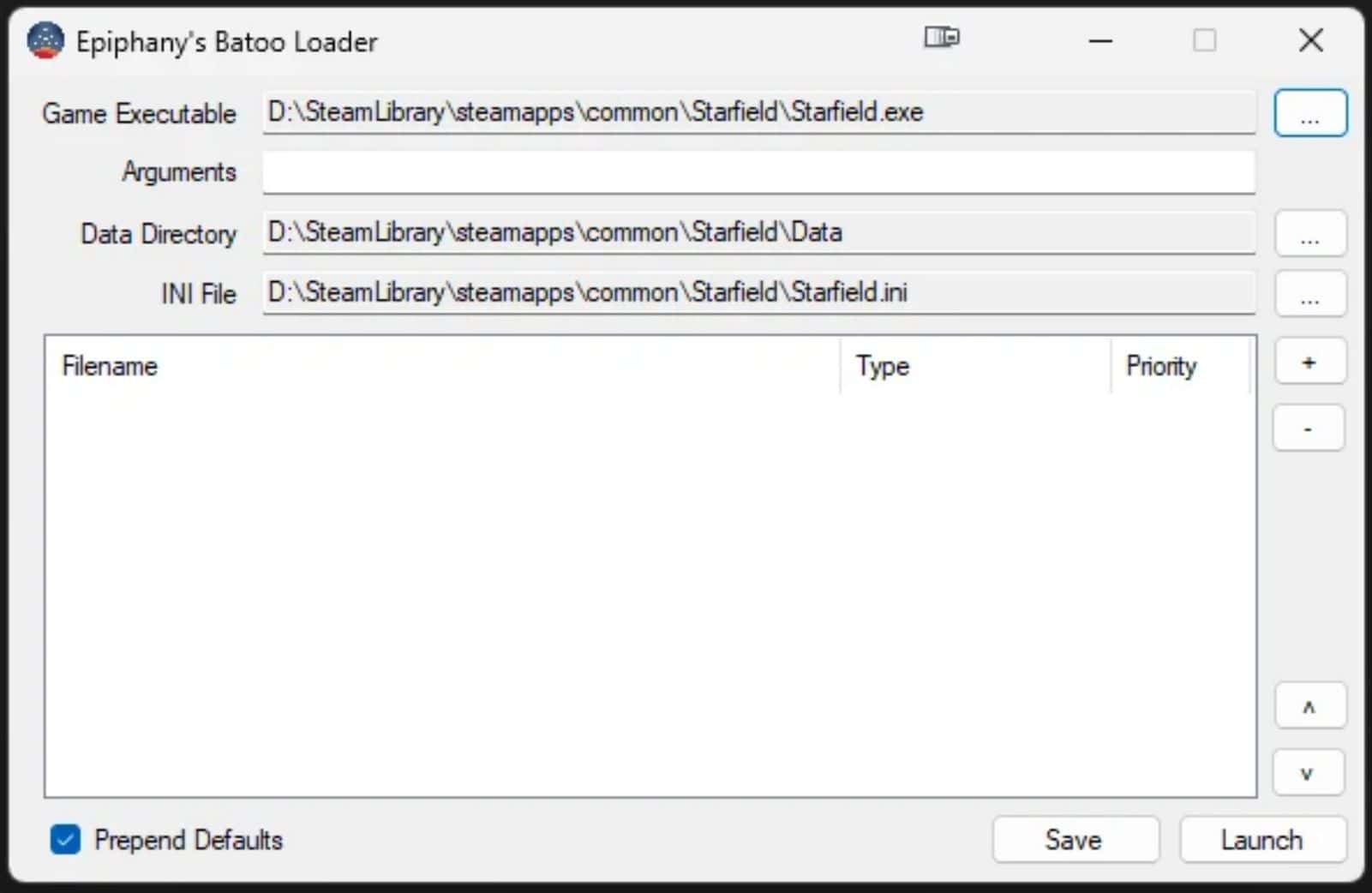
Game Executable
This is the path to the Starfield (or SFSE) executable you want to start when you launch the game via the Launch button or command line argument.
Arguments
These are the optional arguments you want to pass to the game executable or SFSE. Most users won’t need to use this section.
Data Directory
This is the path to your games Data directory. Please note that this should be in the Steam Library in most cases, not the “My Games” folder.
INI File
This should, generally, be your Starfield.ini. StarfieldCustom.ini is not recommended but is compatible.
Prepend Defaults
This will load in the vanilla Starfield ba2 files before adding on your mods. This option is VERY HIGHLY suggested to be enabled (checked). Not using this option may cause strange behavior in your game.
Mod List
In the middle of the window is a list of your selected mods. The order they are listed in is the order they will be applied to your game. The lower in the list they are the higher the priority they are. An optional priority value can be assigned to each mod to help avoid conflicts.
+/-
The + and – buttons let you add and remove mods as you desire. New mods are always added at the end of the list. Only the selected mod will be removed when the – button is pressed.
˄/˅
Move the selected mod up or down in the list, relative to the direction the arrow faces. ˄ for up, ˅ for down.
Save
Save the settings as the default configuration. This is a JSON file stored in the %localappdata%\BatooLoader\config.json file. It’s not recommended that you modify this file by hand, but it is possible should the need arise.
Launch
Using the current settings, not the saved settings, launch the game immediately. This will apply the current settings to the INI file as any other instance. Changes are reverted when the game exits.
Adding and Updating Mod Info
Clicking the + button or double clicking on any mod entry will open the add/update File Information window. This window let’s you pick a mod to load (… button to the right of the BA2 File), choose the type of mod it is (General, Mesh, Texture, or Sound), and pick a conflict resolving priority (0-9 + type in).
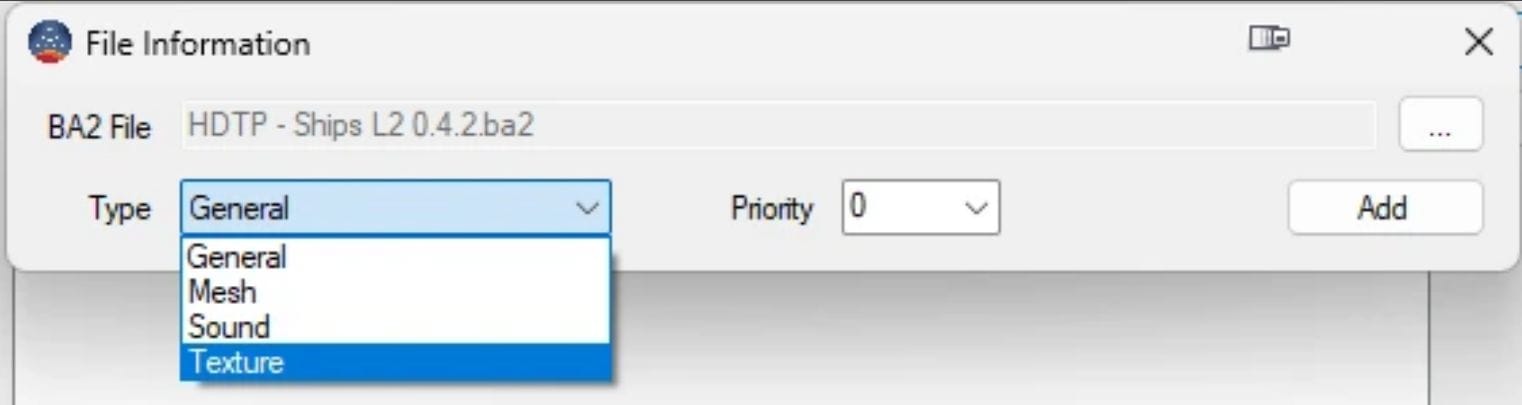
When in Add mode, a blank BA2 File will be presented, and clicking the … button will open a file browser in your games Data directory (if configured properly on the main screen) so that you can select which BA2 mods to use. Please note that you do not need to pick any of the vanilla BA2 files if you use the prepend defaults option.
Double clicking the mod in the mod list will open the edit window to allow you to update the details of the mod. The options are the same as when adding the file, but the button will indicate that you are going to save the mod information rather than add it. All options work the same.

Mods are loaded in a specific order, so it’s important to make sure you pick the right type of mod it is. This is only somewhat important for lightly modded games, but games with a large number of mixed mods and complicated inter-dependencies will need this functionality to prevent headaches.
Priority is mostly used to resolve conflicts if two mods should be loaded in the same load order location. If you have two mods that would be unclear which would load first, give the one to load first a lower priority.
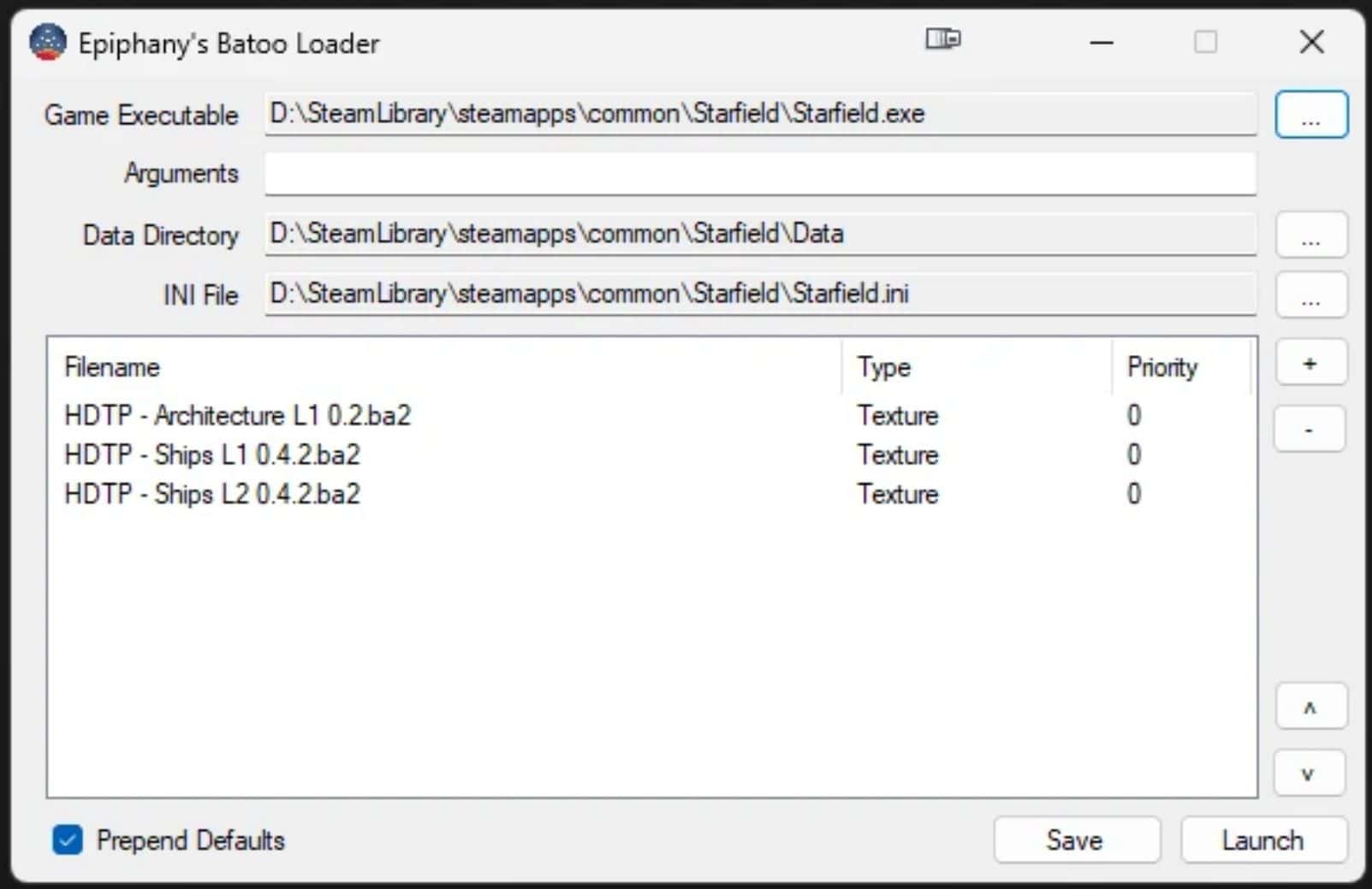
Launcher Mode
EBL has a “launcher” mode that prevents the window from showing, automatically loads the last saved mod configuration, modifies the INI as needed, launches the game, and even cleans up the INI changes when you close the game. To use launcher mode, simply run the executable with the –launcher (or -l) argument.
Example:
C:> BatooLoader.exe –launch
MO2 Compatibility
MO2 compatibility is still in alpha stages but is currently working with sfse and Starfield in our testing.