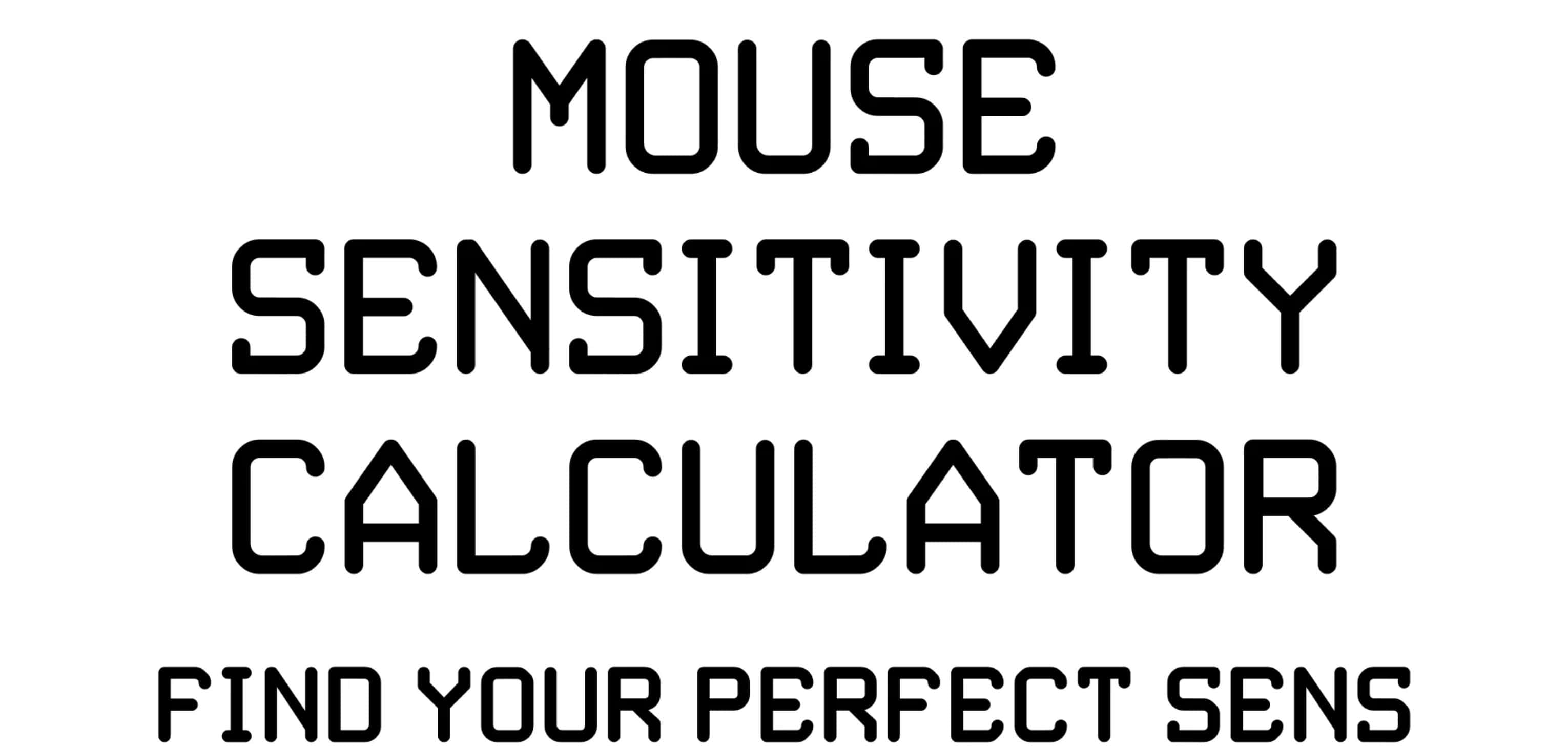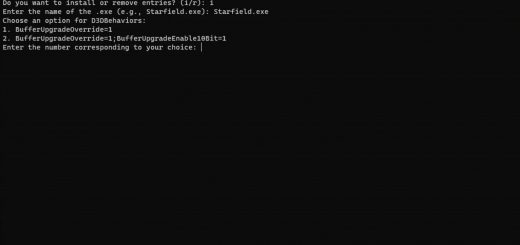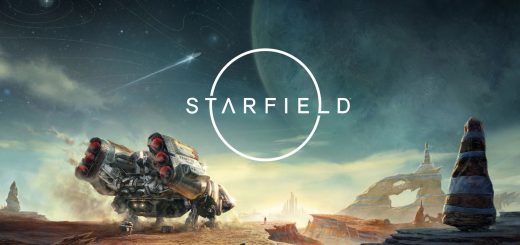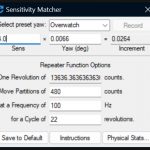
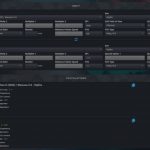
Find your Mouse Sensitivity
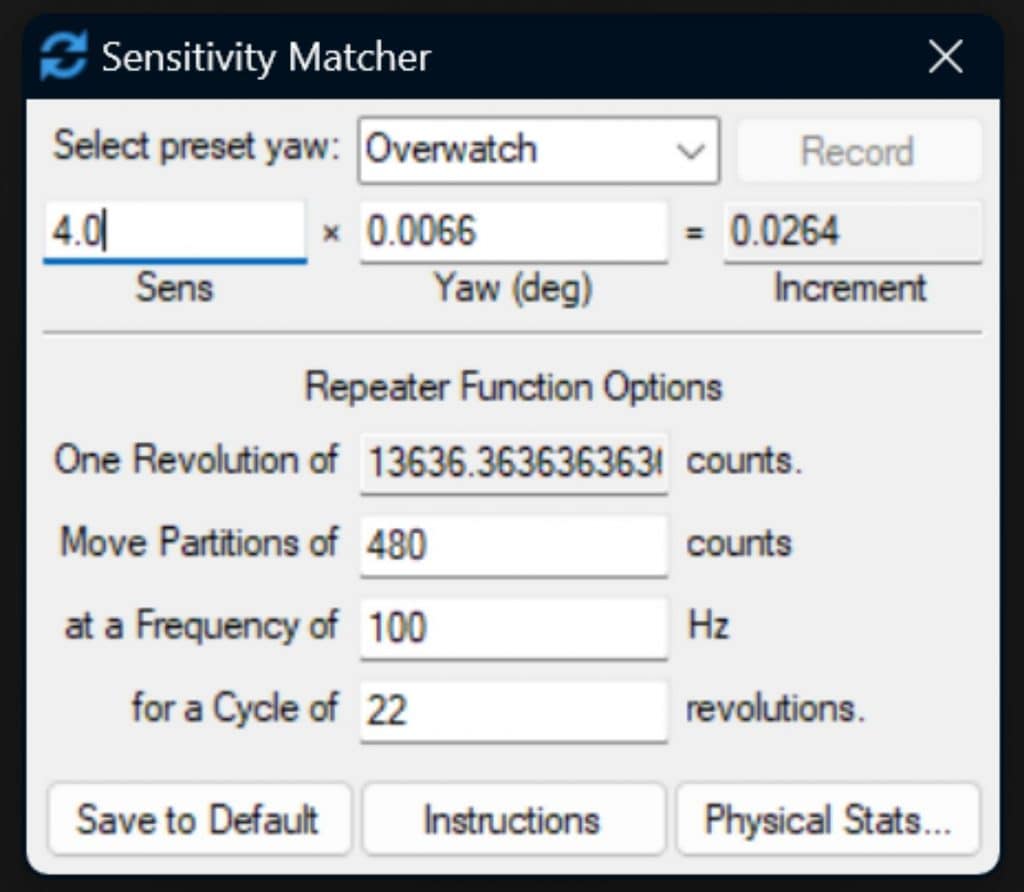
This is a link to a tool that will allow you to find your perfect mouse sensitivity for Starfield.
I’ve been using this tool for years but it seems that there are a lot of people that aren’t aware of its existence.
Instructions:
1: Download the txt file from the files section. It will contain a link to the site where you can download the tool.
2: Once you have the tool downloaded, open it.
3: Go to https://www.mouse-sensitivity.com/
4: Calculate your sensitivity from any game that you usually play and know your sensitivity in.
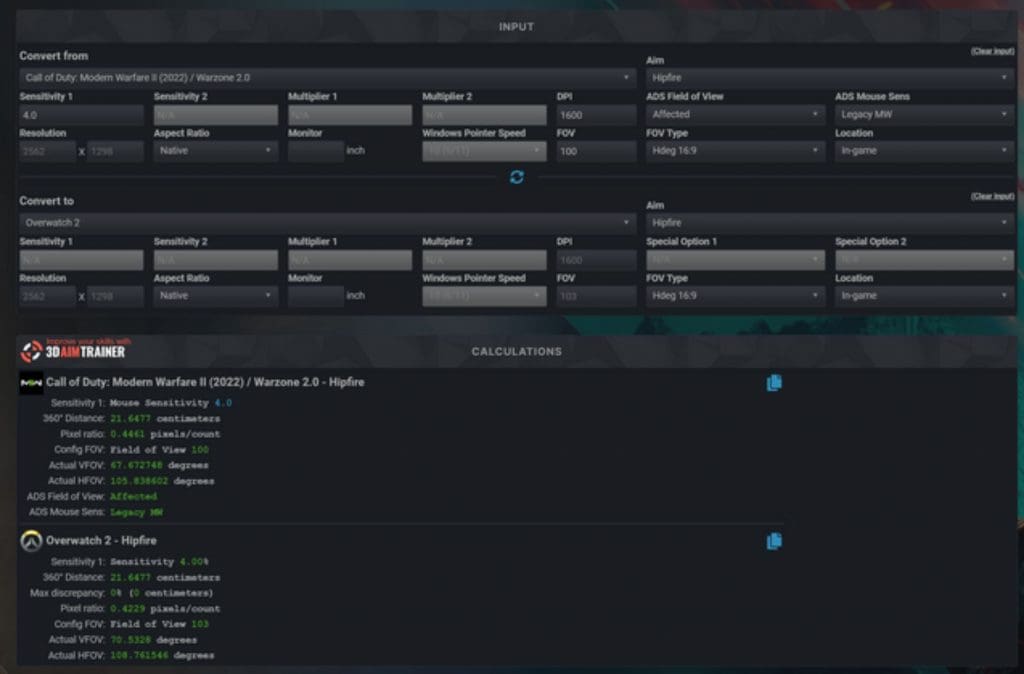
5: Make sure you select Location – in-game at the bottom right of both game sensitivity options.
6: Convert your sensitivity TO Overwatch 2. This is important!
7: At the bottom of the image above you can see the following under the Overwatch 2 conversion: “Sensitivity 1: Sensitivity 4.00%”.
This is my personal sensitivity for Overwatch 2. Yours will most likely be a different value.
8: Remember that conversion value (4.00 in my case).
9: In SensitivityMatcher.exe, Select Overwatch from the top drop-down menu.
10: Enter your Sensitivity that has been converted from the website in the “Sens” field (4.00 in my case) and press the ‘Enter’ key.
11: This program will perform a 360 across the X axis in-game so open Starfield and find something easy to line your weapon crosshair up with.
12: Once you’re lined up, hold the ‘Alt’ key and press ‘Backspace’. This will perform a perfect 360 turn if your sens is correct.
13: If you travel further than 360 then you need to lower your in-game sensitivity. If you don’t travel 360 then you need to increase your in-game sens.
14: Repeat this process until you can perform a perfect 360 and your crosshair arrives at the exact same position that it was at before the 360.
15: Enjoy your perfect sensitivity.