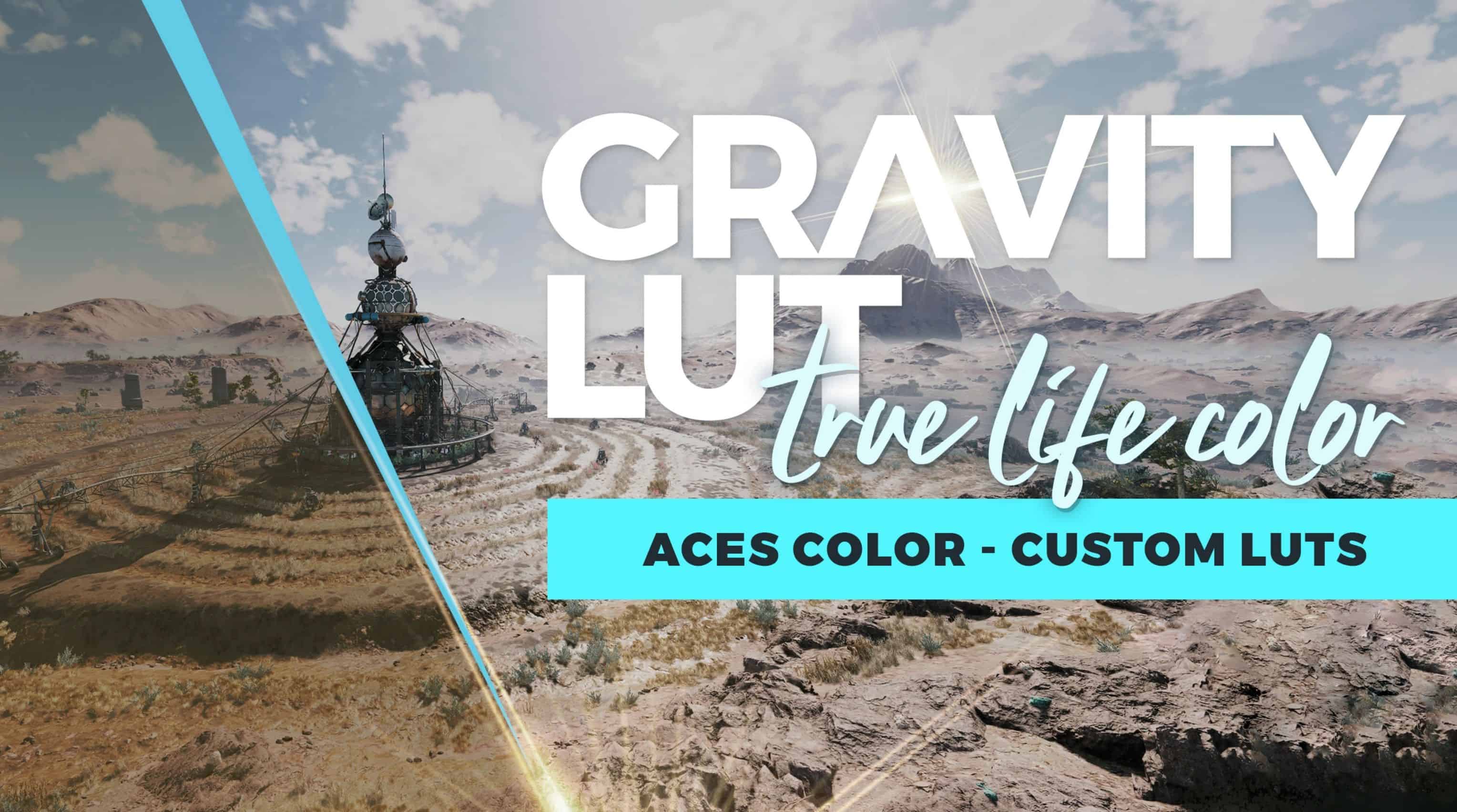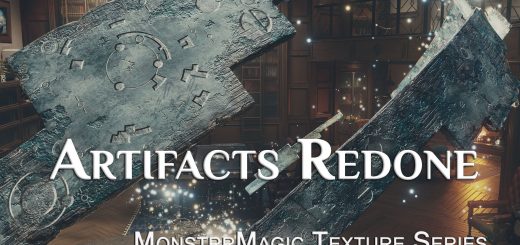Gravity LUT (True to Life Color – ACES Luts)
A global LUT designed for a completely pure, unified, color accurate experience. Using ACES color management, Gravity LUT has been hand crafted to deliver true to life colors and luminance.
First, you’re probably wondering “why Gravity”. Well, my Stellar LUT has drifted from my original goals and is now drifting among the stars as a creative piece. Gravity LUT is intended to bring things back to Earth, grounded in realism.
This initial release of Gravity LUT is to gather some feedback from users. While I don’t plan to adapt this LUT for each location like I do with Stellar LUT, I do want to find a universal setting to establish some balance. Yes, the shadows can be dark but the roll-off is much softer than Stellar LUT. The same goes for highlights.
Please let me know any thoughts or suggestions you may have and I will happily listen.
I can upload a few different brightness options but the LUTs will be global!
Manual Installation:
NOTE: Assets for Starfield are loaded from your user Documents folder.
1. Download and Extract Files to the following locations:
Steam Users: Extract files to %userprofile%\Documents\My Games\Starfield
GamePass Users: Extract files to C:\Xbox Games\Starfield\Content
2. Configure INI to Load Loose Files
In the same directory you extracted files to in the previous step, you may find a file named StarfieldCustom.ini.
If the file doessn’t exist, you must create it using a text editor. Add the following lines to this file:
[Archive]
bInvalidateOlderFiles=1
sResourceDataDirsFinal=