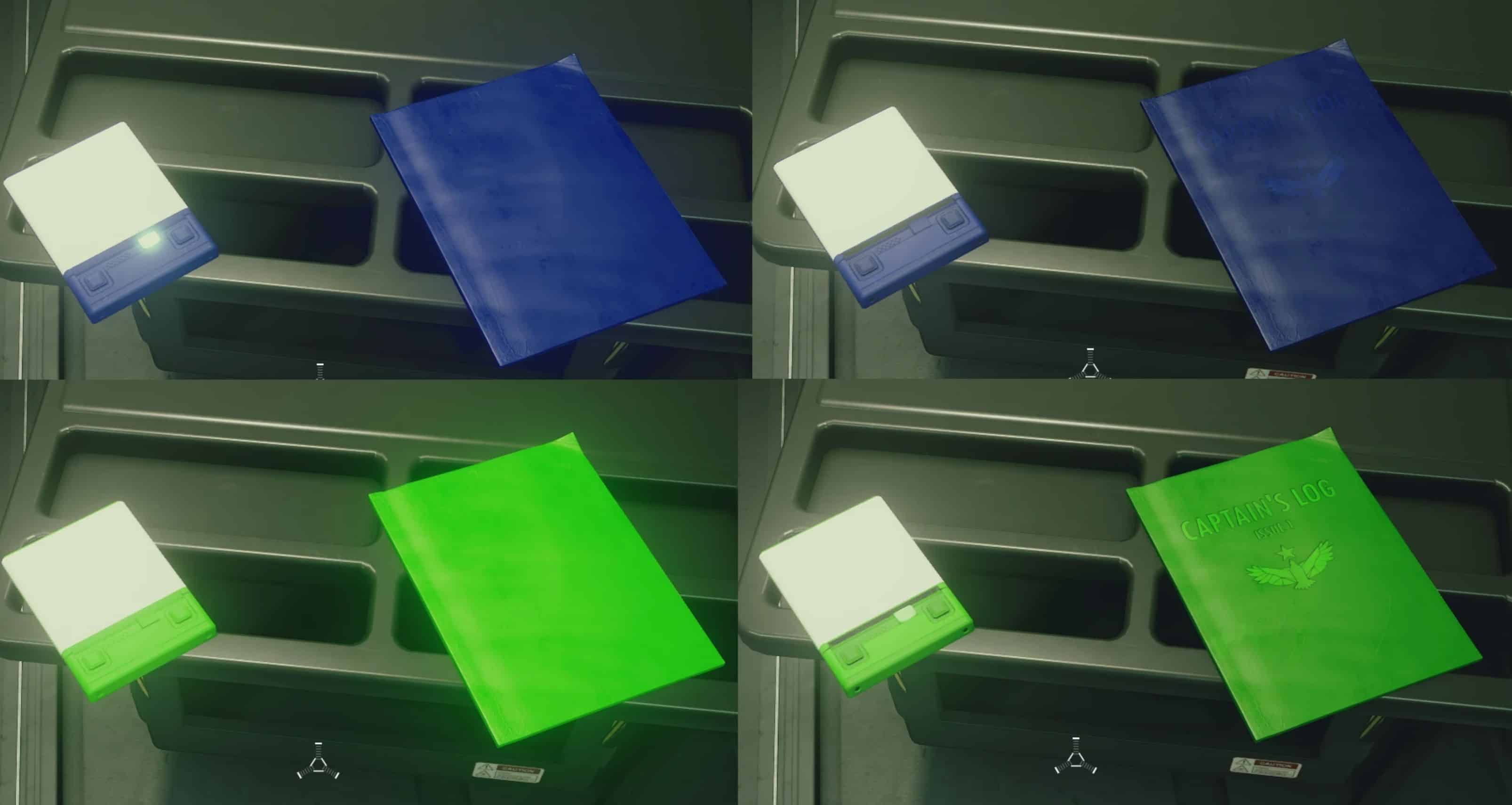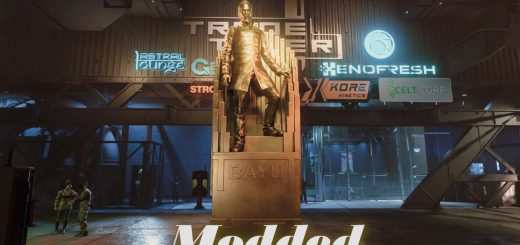Hightlighter
Transform your Starfield exploration with the “Highlight Items Mod,” making in-game items pop with vibrant colors and an upcoming glow effect! Select from Blue, Cyan, Green, Magenta, Orange, Red, White, or Yellow highlights. Categories: afflictioncure, ammo, buffdrugs, creditstick, dataslate, digipick, magazines, medpack.
***GLOW effects are not currently possible until NIF or CDB format is reversed enough to be modified***
Unveil the Hidden Treasures of Starfield with the “Highlight Items Mod”!
Tired of squinting to spot that elusive item or secret cache? Amplify your exploration by changing the colors of select in-game models, making them pop and sizzle against the cosmic backdrop. Navigate like a pro and never miss a hidden gem again!
A user-friendly batch configuration script is included, letting you customize which categories of items shine brighter than a supernova in your celestial journey.
Note on Future Developments
Work is ongoing to add glow effects, but this feature is not available yet.
Some items, especially most metallic ones, may not currently have a specific color file and can’t be changed right now.
More options will be available in the future based on your requests and feedback.
Prerequisites
StarfieldCustom.ini at C:\Users\Username\Documents\My Games\Starfield\ should contain these lines below:
[Archive]
bInvalidateOlderFiles=1
sResourceDataDirsFinal=
Getting Started
1. Make sure the colorselect.bat is in the same directory as your color options for textures.
2. Double-click on the installer batch file to run it.
Depending on the location of the folder you may need to run as admin to copy the files.
Installer Options
1. The installer will first ask you to select a color theme. Choose the number corresponding to your preferred color.
2. Next, you will be prompted to select the texture detail level. You can choose between ‘detail’ or ‘max’.
– ‘detail’: Provides darker textures with more intricate details.
– ‘max’: Offers full color but may lose some item detail.
3. A list of categories (items to highlight) will appear. You can select or unselect categories by typing their corresponding numbers.
To clear your selections, type ‘clear’.
4. After you’re done selecting, type ‘done’ to proceed.
5. A final confirmation will be required. Type ‘confirm’ to start the installation.
Resulting Files
The chosen files will be copied into a ‘textures’ folder.
To complete the installation, copy this ‘textures’ folder into your ‘Data’ folder located in the Documents folder.
Open the Data folder of Starfield usually at steamapps\common\Starfield\Data or Documents\My Games\Starfield\Data
**As of right now the Documents folder is recommended.
Other Commands
– ‘quit’ can be typed at any point to exit the installer without making any changes.
Uninstall
textures folder will merge with any existing textures that you have installed in the data folder.
Delete the textures folder to remove all the custom textures.
Changelog
Version 1.0: Initial release
That’s it! Enjoy your enhanced experience in Starfield with your newly customized Item Highlighter textures.
Thank you for using the Item Highlighter Addon for Starfield! If you’d like additional items to be highlighted, please let us know.