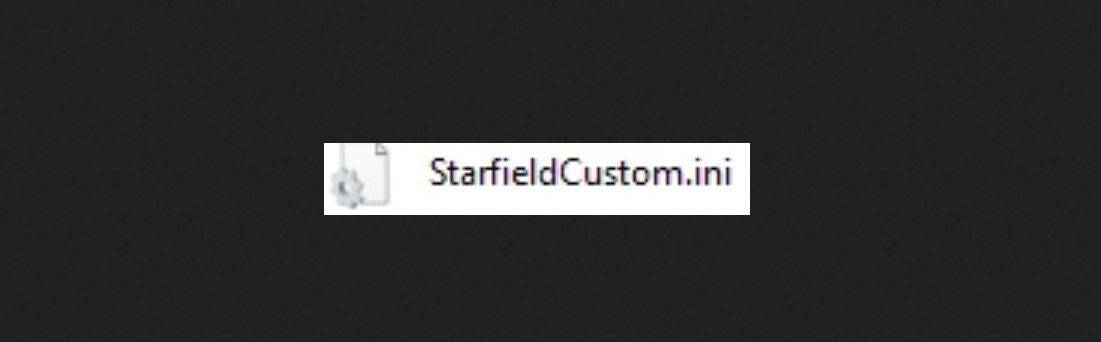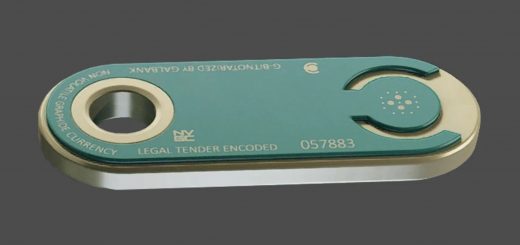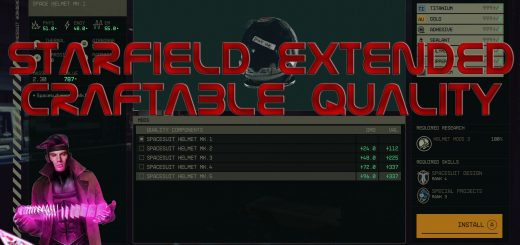Improved Player Experience (Movement FOV Pickup delay Aim assist and a Starting Console Command for bat prompts)
– Bat console command at the start of the game
– Increasing field of view to 100
– Added Archive commands for other mods to work
– Remove aim assist
– Better player movement
– Lower pickup delay
This is a StarfieldCustom.ini file that is an all in one that I’ve put together (Better movement/Increase FOV/Lower pickup delay/Bat console command/Remove aim assist). If you want anything to be different, just open with note pad or edit with NotePad++. Make sure that if you want to have achievements enabled, download the Achievement Enabler mod.
Installation:
Copy file name of “StarfieldCustom.ini” into
This PC\Documents\My Games\Starfield
OR If you are using Mod Organizer, in the default profile where ever your Mod organizer folder is
Example: PCName\AppData\Local\ModOrganizer\Starfield\Profiles\Default
Or you can edit the existing file with adding whatever prompts from the downloaded INI file
For the Bat command to work, you would need to have a txt file named “StartingConsoleCommand” in the same folder as the Starfield.exe
The prompts in this file will run at the start of game and you can put multiple different prompts from other mod files in here. For example, I have this in the text file to change the range of my scanner:
setgs fHandScannerBaseRange ###
setgs fHandScannerScanRange ###
setgs fHandScannerSocialRange ###
If you want to use this too, change the # with the numbers you want. There are some mods that have caps like “SetGS”. This will not work, it needs to be lower case.