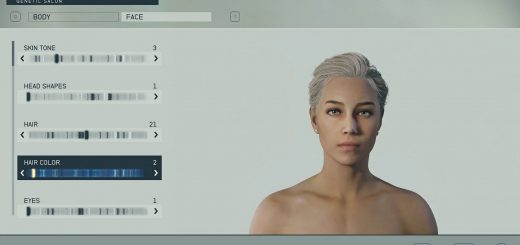Mark I Recolors
The Mark I has an amazing design, but the colors didn’t quite match what I was trying to roleplay as. I made some recolors and tried them on for size. Since I did all this work, I figured I’d publish all the variants for someone who might want something a bit more fitting of their character’s personality. This contains suits, helmets, and packs.
Before you get started
This is my very first mod, and I learned how to do this in a few hours. I did this for my own playthrough, so I am unlikely to add more colors or variants.
In some of the variants, I have included recolors for gloves. Because Starfield uses the same glove models across many suits (or at least that’s what I’ve seen), I’ve recolored them to match the darker shades of the suits. Keep in mind that this WILL affect other armors!
I am also unlikely to provide troubleshooting. This is a very simple mod. If it does not work, it’s likely covered by the instructions. Re-read them again.
Instructions
These instructions are universal for both Steam and the Microsoft Store/Xbox Game Pass versions of the game.
– Choose only one variant of this mod. You can replace the variant later, but you can only have one installed at one time.
– Extract the contents of your chosen color variant.
– Copy the entire data folder.
– Go to the following folder on your PC:C:\Users\[username]\Documents\My Games\Starfield
– Paste the data folder. Your folder structure should now look like:
– C:\Users\[username]\Documents\My Games\Starfield\Data\Textures\clothes\suitzero\Suitv3
– In the Starfield folder, look for the file called StarfieldCustom.ini and open it in Notepad. If you do not have this file, look at the instructions below.
– If you’ve installed other mods, it’s possible you already have these lines added. If not, add the following lines underneath anything that currently exists:
– [Archive]
– bInvalidateOlderFiles=1
– sResourceDataDirsFinal=
– Play the game.
Creating an INI file
If you do not have an StarfieldCustom.ini file, follow these instructions.
– Open Notepad.
– Click File > Save
– Type the following into the file name:
Starfield.ini
– Change the Save as type drop down to All files
– Click Save
Uninstalling
– Go to the following folder: C:\Users\[username]\Documents\My Games\Starfield\Data\Textures\clothes\
– Delete any of the following folders, depending on which variants you installed.
suitzero
basegloves
basegloves2