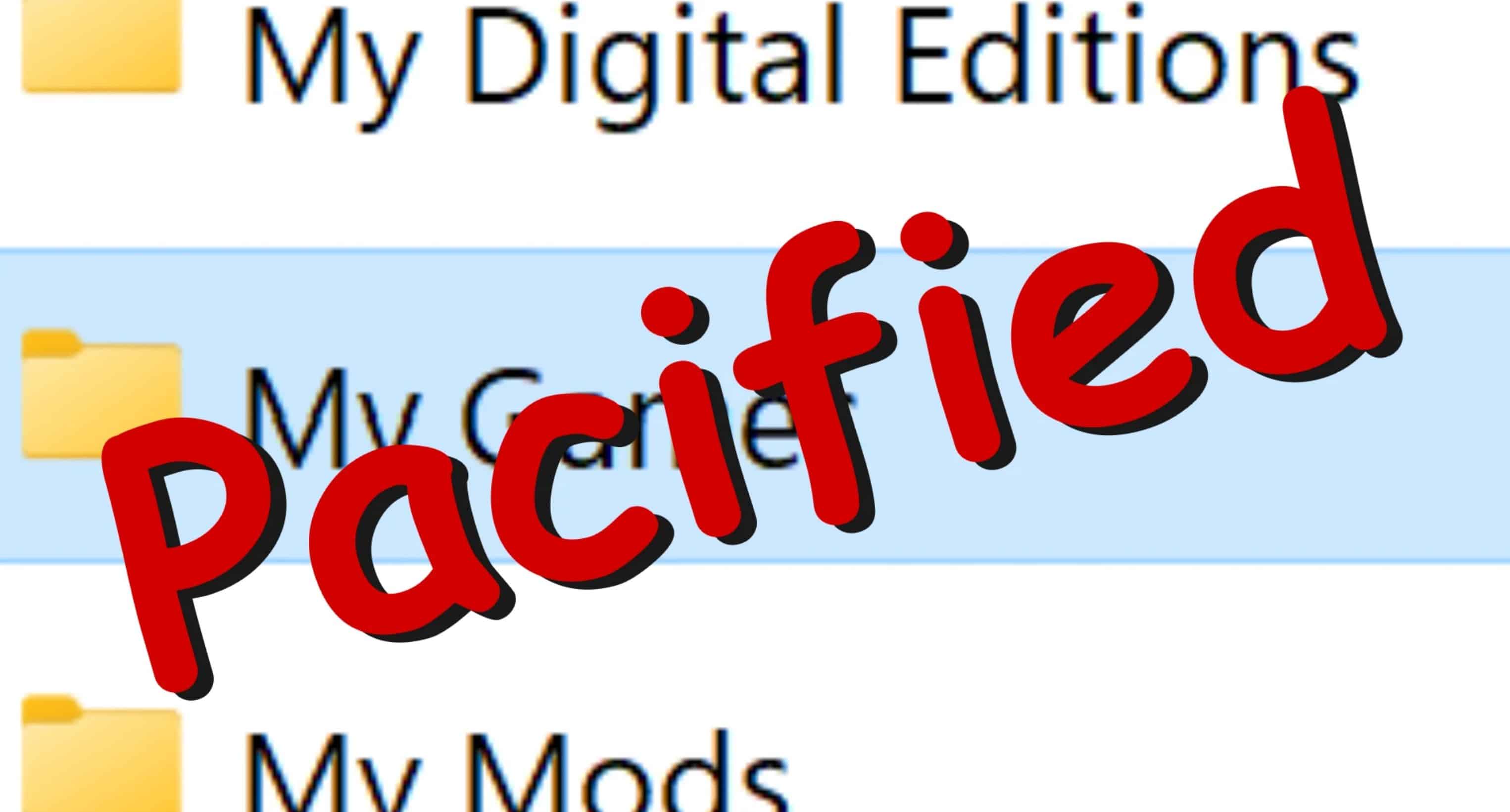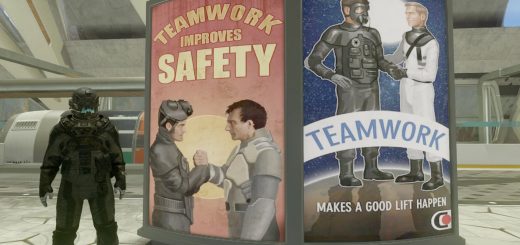My Games Pacified
Existing solutions to deal with the “My Games” issue require deleting the folder and preventing starfield from recreating it. A more elegant long-term solution is to create a link in My Games folder that points to the Starfield installation folder. Any further modifications to the My Games by Starfield will actually happen in the Starfield installation folder so there’s no problem with MOTD reappearing etc.
Update
Crypton has created a much more comprehensive installation script to create the link, if you prefer an one click solution that does several things behind the scenes, you may prefer his solution. This one is simple and easy to understand what it does.
I changed the installation method to run the batch file from starfield folder like he does as it doesn’t require editing the batch file.
Installation
1. Copy “Documents\My Games\Starfield\Data” folder into starfield installation folder (If you want to keep your mods)
2. Delete “Documents\My Games\Starfield\Data”
3. Copy the gamefix.bat file into Starfield installation folder
5. Double click on the batch file and verify it says “Junction created”
6. Done!
Manual Installation
Do steps 1. and 2.
3. Click on Windows start button, type CMD, click on “command prompt”
4. Type command cd “%userprofile%\Documents\My Games\Starfield” on the prompt
5. Type command mklink /j Data “d:\games\Starfield\Content\Data” on the prompt, replacing “d:\games\Starfield\Content” with your starfield installation folder.
StarfieldCustom.ini
You still need to have the starfieldcustom.ini in the “My Games\Starfield” folder, technically it would be possible to create a file link to point into an ini-file in the starfield installation folder but there’s not much point. If you do not have the starfieldcustom.ini, you need to create one with these lines in the “My Games\Starfield” in order to install mods.
[Archive]
bInvalidateOlderFiles=1
sResourceDataDirsFinal=