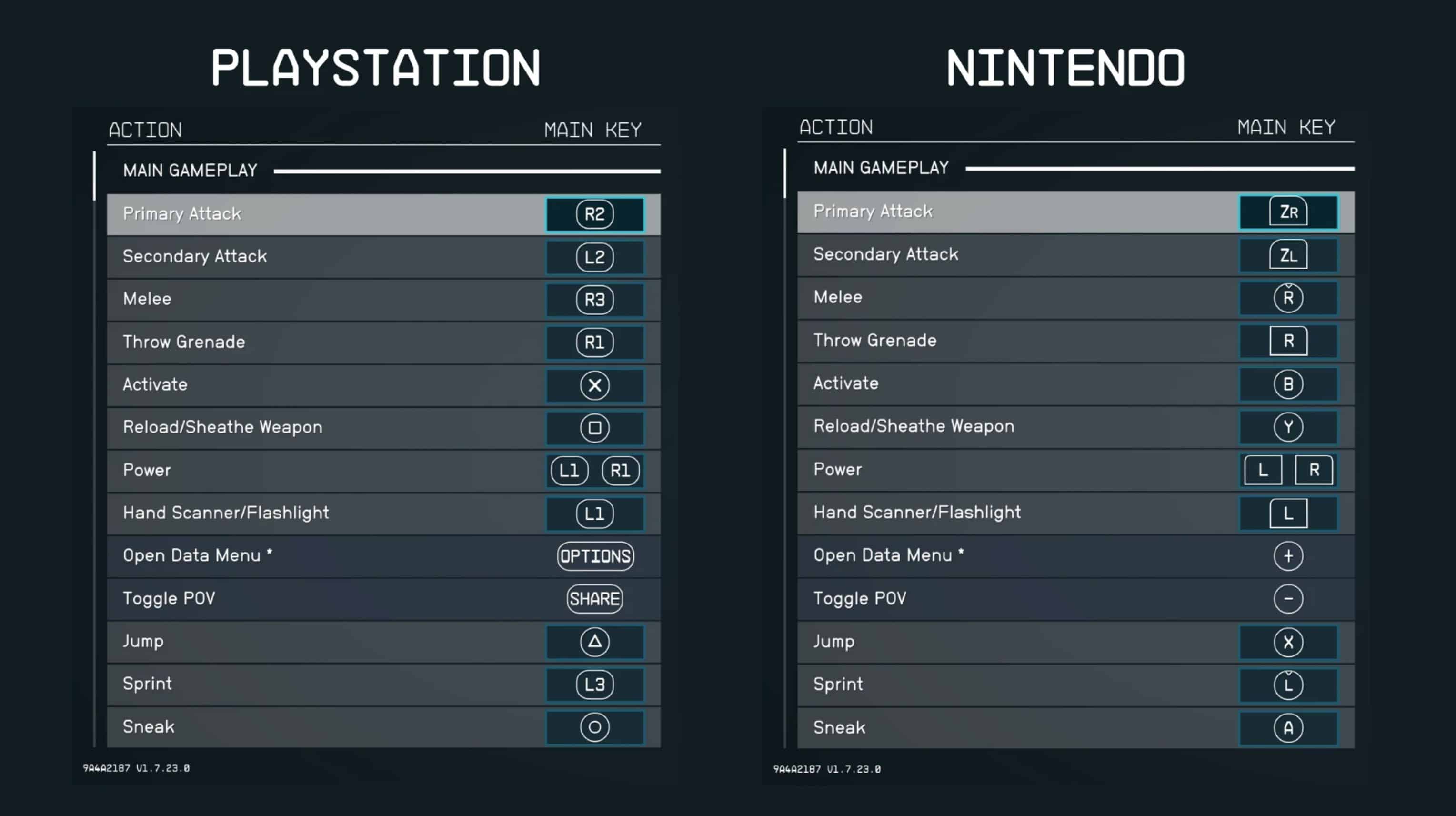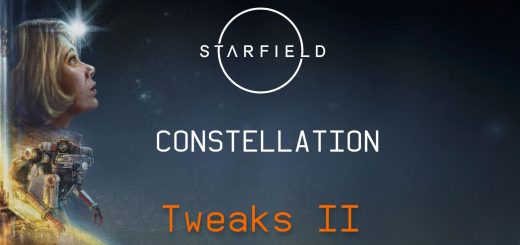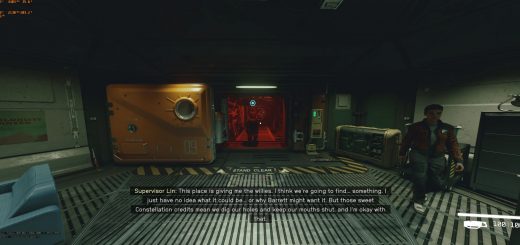PlayStation and Nintendo Switch Button Prompts
Enable button prompts for PlayStation DualShock/DualSense Controllers or Nintendo Switch-based controllers.
To prevent any risk of installing mods marking your save file as “modded” and preventing achievements, it’s critical to also install Achievement Enabler.
Bethesda designed button prompts for both PlayStation and Xbox controllers, but conveniently decided to lock out the PlayStation prompts even if you plug in a PlayStation controller. This mod allows you to enable the official prompts for PlayStation that are already included in the game, or enable unofficial button prompts for the Nintendo Switch Pro controller (or any Nintendo-based layout).
I also tweaked the PlayStation triangle button prompt to optically align the icon within the circle, as the original version was not balanced visually.
Install only one option, it’s not possible to make the prompts dynamic and respond based on the controller you plug in.
To install, unzip the file, open either “PlayStation” or “Switch” and drop the “Data” folder of your choosing into your main Starfield directory.
To uninstall, simply delete the fontconfig files and fonts_buttons.swf from Starfield > Data > interface.
This isn’t compatible with any other font-changing mods as of now, unless you manually modify the fontconfig files to accommodate whatever fonts you’re trying to install. This mod works by loading the extra fonts_buttons.swf file and then calling those new fonts (aka button prompt sets) in the fontconfig.
To prevent any risk of installing mods marking your save file as “modded” and preventing achievements, it’s critical to also install Achievement Enabler.
In order for any mods to work, you must have the following lines added into your StarfieldCustom.ini config file:
[Archive]
bInvalidateOlderFiles=1
sResourceDataDirsFinal=
If it’s your first time installing a mod, create StarfieldCustom.ini in Documents > My Games > Starfield and then paste the above code into the file.