




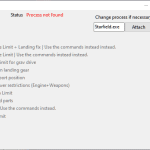
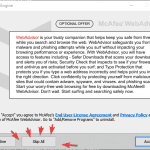
Ship Builder Unrestricted (Gamepass and Steam)
Supports both Gamepass and Steam. Includes options to remove some limits from the ship builder, such as max reactors, shields and ship size. Available as a cheat table or standalone trainer. SFSE version coming soon (or not..).
SUPPORT FOR GAMEPASS/MICROSOFT VERSION ADDED
Thanks ItsReaperGirl?, Murray_2k6 and everyone else that helped in the SF Modding Discord!
—IMPORTANT—
There is a file named sb_limit_remover.txt included with both versions of the trainer. Copy this file to your game folder (where your Starfield.exe is) and then add this to your StarfieldCustom.ini:
[General]
sStartingCon soleCommand = bat sb_limit_remover
(remove the space between “con” and “sole”. Nexus was screwing it up so I had to add a space.)
If you have other bat commands there just add a ; after and include the command. Example:
sStartingCon soleCommand = bat sb_limit_remover;bat tweak_something;bat cheats;bat etc
This fixes the landing problem, allows for larger ships and (apparently) fixes the issue with setting a home ship, this DOES NOT allow for more reactors, shields etc. You need to use the cheat table for that, so keep reading.
If you need more details on how to use StarfieldCustom.ini check the bottom of the description.
BACKUP YOUR SAVE. Don’t blame me if shit happens and you don’t have a backup
Recommended (optional) mods:
Ship Builder Tolerance Tweaks
Ship Builder Tweaks
How to use:
– Choose your version:
– The cheat table (.ct file) version requires Cheat Engine to be installed.
– The .exe files runs on its own, but your anti-virus might flag it (false positive).
– If you don’t know how to download Cheat Engine check below.
– Open the game.
– Run the cheat table (.ct) or the executable (.exe) file.
– Enable the options you want. Greyed out options are just disabled, you should use the .txt file as described above instead.
For those using the cheat table directly, I recommend using this menu and not the address list:
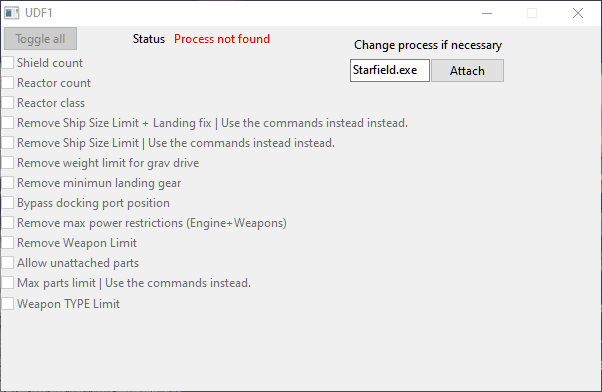
Available options:
– Unlimited shield count
– Unlimited reactor count
– Ignore reactor class requirements
– Ignore ship size limit (Disabled*. Use the .txt file mentioned above)
– Remove weight limit for grav drive
– Allow docking port anywhere
– Remove max power restrictions for engines and weapons (Some people seems to be having problems with this, idk why yet)
– Remove weapon limit
– Weapon type limit (untested)
– Remove max parts limit – (Disabled*. Use the .txt file mentioned above)
– Grav Drive Count Removed*. The game will set your jump distance to 0ly if you use more than one.
*Still available on the .ct version
How to download Cheat Engine:
– Go to the Cheat Engine site
– Click on Download Cheat Engine 7.5
– Your anti-virus might complain about it, if you read the description you know I mentioned false positives and gave a link above. Feel free to read it and search around if Cheat Engine is safe.
– Allow it on your anti-virus if necessary. That instruction is specific for each software so you will have to figure it out/google it.
– During the setup, CLICK ON SKIP ALL
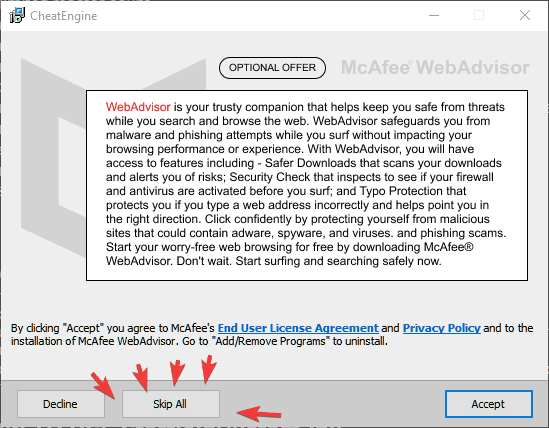
– If you clicked on accept by accident, don’t worry, this isn’t the end of the world. You can just uninstall those software later.
That is it, now you can double click the .ct file and it will run.
This is also why I made the .exe file, which is still pending approval, and why I didn’t list it directly on the requirements.
HOW TO USE StarfieldCustom.ini:
– Go to your documents folder > My Games > Starfield (C:\Users\Your_Username\Documents\My Games\Starfield)
– Check if there is already a StarfieldCustom.ini there. if there is just open it with notepad (right click and “Open with” if double click doesn’t work)
– It is possible that you won’t see the .ini in the name, if it shows just as “StarfieldCustom” that is fine.
– If there is already a [General] section just paste the other line under it. Otherwise paste both lines either at the top or the bottom of the file.
Now if the file isn’t there you will need to create it. In this case, if the .ini isn’t showing I recommend you do the following to avoid issues:
– Copy the StarfieldPrefs file, rename it to StarfieldCustom. If you see the .ini extension just keep it, otherwise DO NOT add it if you can’t see the .ini. Windows hide them by default.
– Now you can follow the instructions described above.





