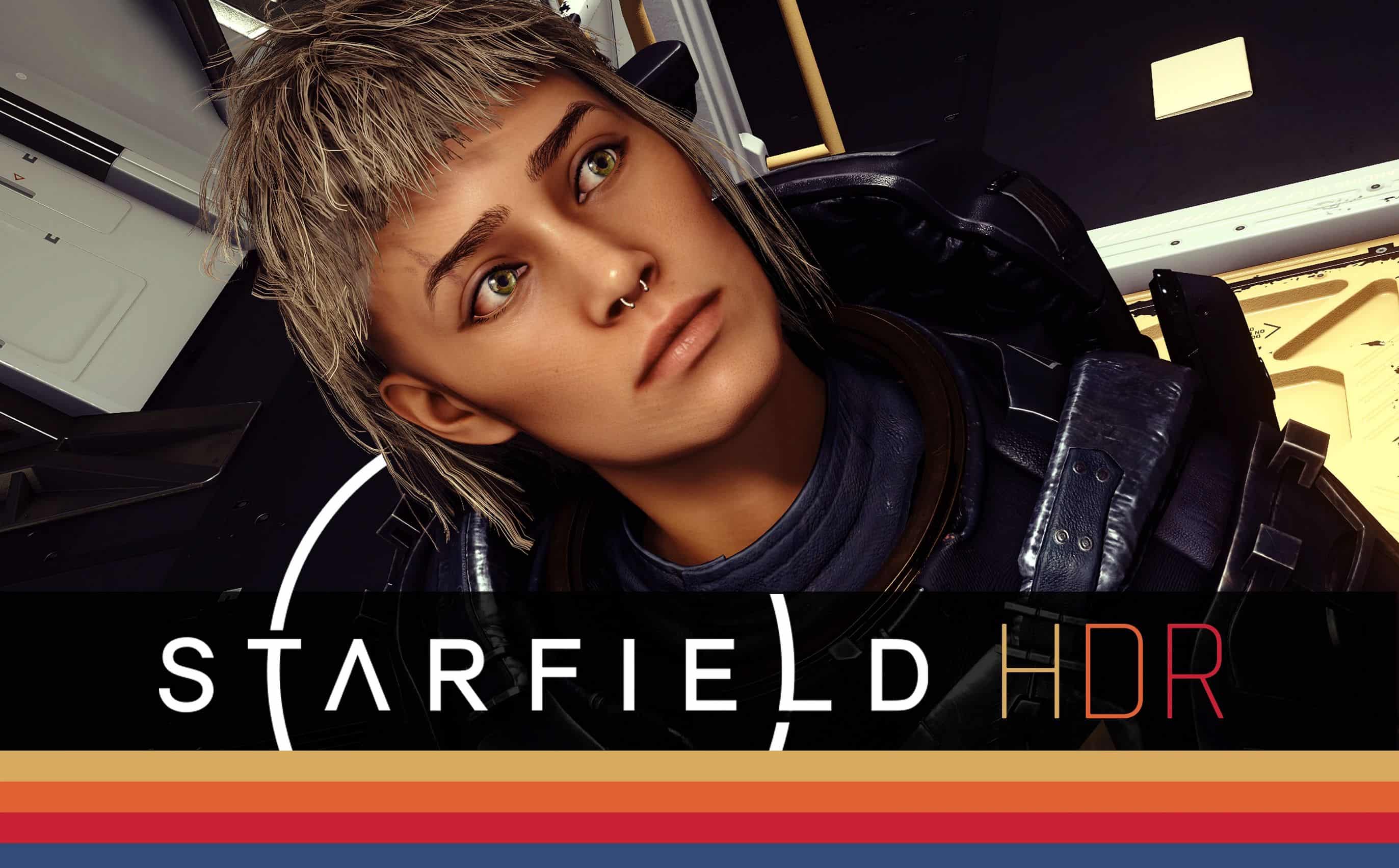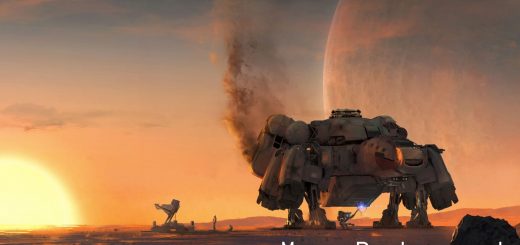Starfield HDR – Native HDR Addon
I also highly recommend installing Reduced LUTS 66% Filtering (No Contrast Enhancement) as this preset was finely tuned with this particular version in order to retain the original aesthetic and visual design of the game. Using “No LUT Filter” type mods that remove all LUTs will make everything and every planet look the same and lifeless. Also using Contrast Enhancement versions of Reduced LUTS may make the picture pop more, but you will be sacrificing dark details and may experience crushed blacks in many areas.
A great alternative for LUTs that I can recommend is Stellar LUT and Gravity LUT (for Neutral LUT enjoyers) by theCyanideX. This individual has put out some absolutely fantastic work.
As you can tell, there are no screenshots available on Nexus for obvious reasons that HDR Images cannot be viewed here properly.
I’ve included 17 examples here for you to view – available in JXR format. Turn HDR on (Win+Alt+B) to view correctly.
This Native HDR Add on is only meant to implement proper HDR calibrated visual fidelity. No Sharpness, No Saturation Boosts, No garbage Contrast disasters. Just pure High Dynamic Range bliss.
Important
Install to your Starfield Installation Folder where Starfield.exe is located after you have downloaded ALL of the requirements.
Lilium’s Shaders are to be dropped into the Shaders Folder after you install Reshade.
Make sure you have calibrated HDR for Windows using the Windows HDR Calibration tool.
Comes with 2 Presets Tuned for 800 Nits and 1000 Nits.
Can be used for all HDR capable displays, but made
This Preset can both be used with HDR10 Mode and scRGB Mode for Native HDR.
I highly recommend using it for scRGB mode as it offers a much wider color gamut and greatly reduces any sign of banding.
If you choose to use scRGB mode be sure to open NativeHDR.toml with a text editor located in Starfield/Data/SFSE/Plugins and set to the following:
ImageSpaceBufferFormat = 2
UpgradeUIRenderTarget = true
UpgradeRenderTargets = 2
FrameBufferFormat = 2
Additional Visual Tweaks:
In your StarfieldCustom.ini (Located in your Documents/My Games/Starfield/ directory, create one if you don’t have it) – you can add these lines under [Display] (Do not add parenthesis lines)
(Allows NPC’s to cast shadows from light sources such as flashlights)
bAllowShadowcasterNPCLights=1
(Reduces the overly bright bloom effect by about 35% Default 0.28)
fNewBloomAmountScale=0.19
(Better/Brighter Stars and Night Sky)
fSpaceGlowBackgroundScale=0.0
fStarIntensity=2500.0
fStarSystemFarViewDistance=10000000000.0
fStarfieldBackgroundScale=35.0
fStarfieldStarBrightnessScale=10.0
fStarfieldStarCoordScale=10.0
fSunScale=1.0
Additional Information
This Addon was tuned on a LG CX 55″ OLED Display which was professionally calibrated. It has been tested for around 20-30 hours of gameplay on over 30-40 different planets and interior locations. I’ve been making visual adjustments for games for over 13 years as a hobby and a Digital Artist for 10 years.
If you need to adjust the Nit Brightness according to your Display, I advise playing around with the Target Brightness Setting found under Lilium’s Inverse tone mapping and Lilium’s tone mapping. Setting it to your correct maximum NIT brightness output and check it in multiple locations using Lilium’s HDR analysis.