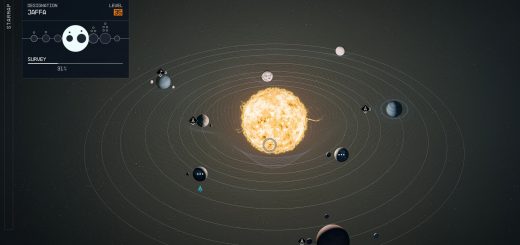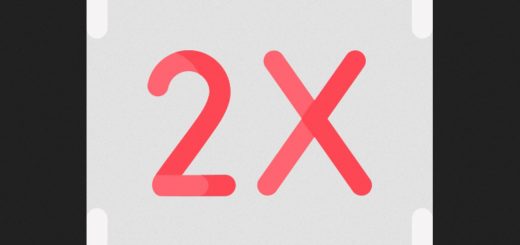Starfield Hotkeys
Hotkey console commands and game actions. Examples: set a hotkey to enter Photo Mode, change outfits, open the Wait menu, toggle the freecam, stop/slow time, and more.
This means that you can have a one-button press to:
Use consumables / equipment
Enter Photo Mode
Hide/show HUD, toggle flycam, freeze time, play animations
Wait anywhere
Activate other mods
You can also create macros for your favorite console commands or for scripts provided by other mods.
After hotkeys are set up, you can use the ‘hotkey’ and ‘macro’ console commands to set and unset new hotkeys/macros.
Installation:
Download and unzip the mod, then open enable_hotkeys.cmd to enable hotkeys.
Uninstallation:
Run disable_hotkeys.cmd to disable hotkeys. You will be asked whether you want to keep your hotkey settings file.
Manual install (limited functionality):
To manually enable hotkeys without using the automated enabler, edit your StarfieldCustom.ini and add the lines below.
However, take note that the ‘hotkey’ and ‘macro’ console commands will not be functional, and you will only be able to set your hotkeys by editing the INI file outside the game.
[Menu]
bUseConsoleHotkeys<>1
sConsoleINI<>Hotkeys.ini
(Replace <> with =; the Nexus has a overzealous Javascript filter)
Hotkeys Usage
Two hotkeys are included in the installation by default so that you can make sure you’ve got hotkeys set up properly.
Once in-game, press F2 to toggle menu visibility, and F3 to toggle the free-fly camera.
You can add/remove hotkeys by 1) using the hotkey console command in-game, or 2) modifying the hotkeys INI file.
1) Setting hotkeys in-game
Register new hotkeys in-game with the console command ‘hotkey’.
Format: hotkey
Leave empty to unbind a hotkey. Run ‘hotkey’ to list all current hotkeys.
Examples:
hotkey F2 tfc
Toggles the freecam when you press F2.
hotkey B tm
Toggles menu visibility when you press B.
hotkey Shift-1 tgm
Toggles god mode when you press Shift-1.
2) Setting hotkeys by editing the Hotkeys.ini file
Hotkeys are saved in Hotkeys\Hotkeys.ini in your Starfield installation folder. Edit this file to add/modify hotkeys.
Example hotkeys:
[Hotkeys]
F2=tm
F3=tfc
If you edit the Hotkeys.ini file while the game is running and want the changes to take effect immediately, enter ‘reload console’ (two words) in the console to reload your hotkeys and macros from the INI file.
Macros
Macros allow you to create your own custom console commands that can run sub-commands or scripts.
Example macro:
[Macros]
pm=showmenu photomodemenu
Running ‘pm’ in the console will run ‘showmenu photomodemenu’ to open Photo Mode. The macro can also be used in hotkeys.
Multiple commands can be chained together by using the semicolon (;) as a delimiter. If-else blocks can also be used within commands.
Notes
One of the biggest draws of hotkeys is the ability to hotkey and trigger actions in other mods. It is still early days for Starfield, but once mod authors gain access to Papyrus scripting functionality, we should see many more possibilities for hotkey-able mods, such as commanding/issuing orders to companions via hotkey, or for activating certain special effects (e.g. Bullet Time).