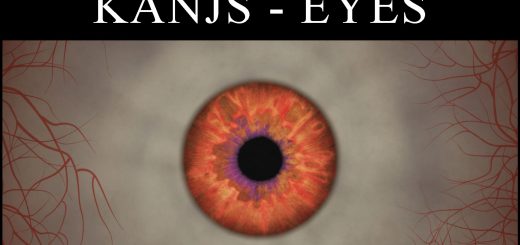Stellar Glass
Custom glass textures to create a more realistic surface. From a flatter normal map to reduced surface noise, Stellar Glass will bring a little more realism to your environment.
Just a few custom assets to take away that wavy, lump, dirty glass look. I consider calling this Dirt Begone (to follow my Cyberpunk mods) but it didn’t feel like much dirt was being removed. So… it’s stellar! More images coming soon.
Manual Installation:
NOTE: Assets for Starfield are loaded from your user Documents folder.
1. Download and Extract Files to the following locations:
Steam Users: Extract files to %userprofile%\Documents\My Games\Starfield
GamePass Users: Extract files to C:\Xbox Games\Starfield\Content
2. Configure INI to Load Loose Files
In the same directory you extracted files to in the previous step, you may find a file named StarfieldCustom.ini.
If the file doessn’t exist, you must create it using a text editor. Add the following lines to this file:
[Archive]
bInvalidateOlderFiles=1
sResourceDataDirsFinal=