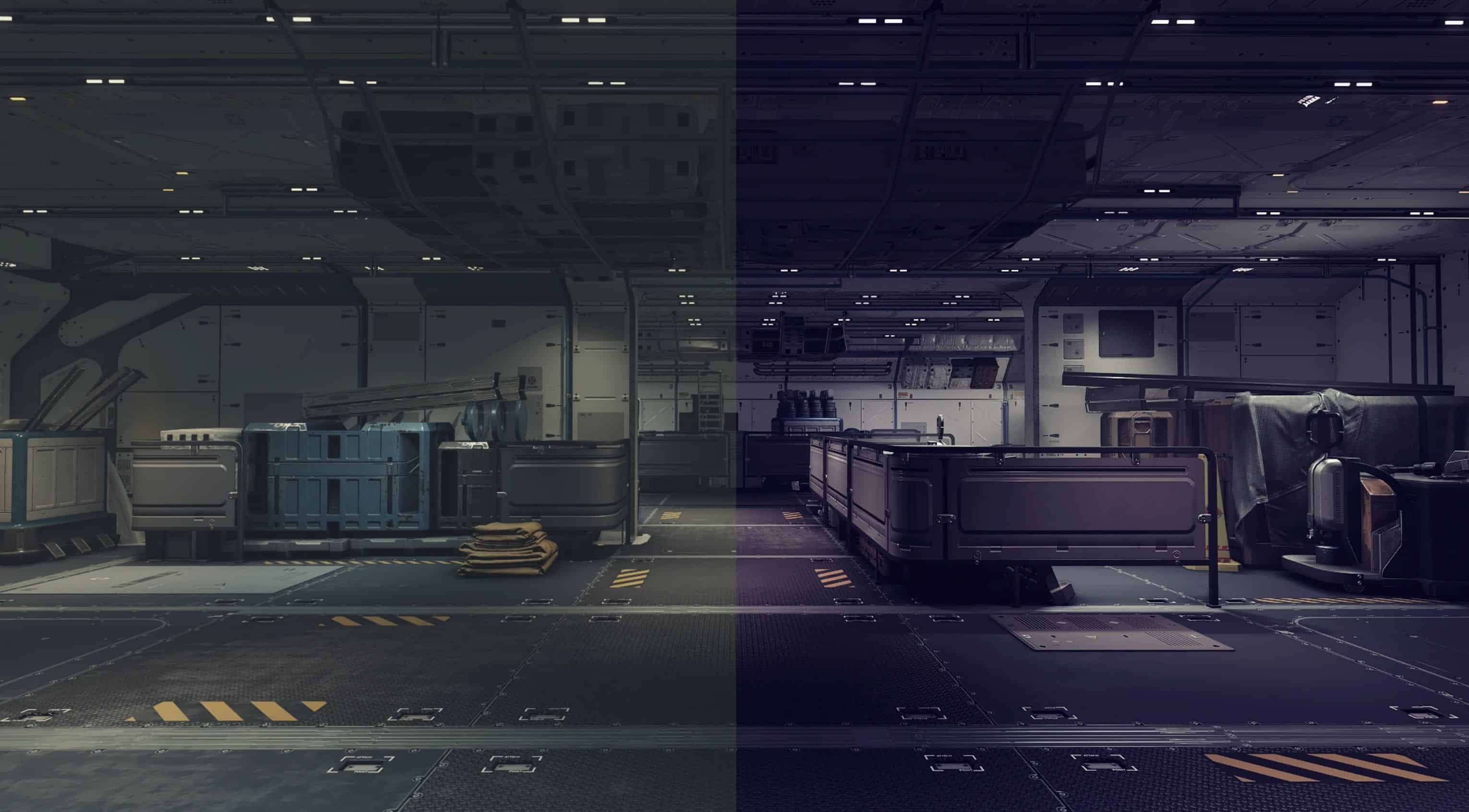Universal ReShade
Completely removes green tint without overexposing or oversaturating any environments (including the UI). Tuned for all times and all lighting conditions, with the main focus being clarity and realism.
Installation:
1. Download Universal ReShade, and unzip the file.
2. Place “Universal ReShade.ini” into your Starfield folder (the folder that contains “Starfield.exe”)
For Steam: Program Files (x86) > Steam > steamapps > common > Starfield
3. Download ReShade.
4. Run the ReShade Setup and follow the guide. When told to select a preset, select “Universal ReShade” (you will be able to change or make your own preset at any time).
5. Run Starfield, ReShade should open itself and guide you through a tutorial. “Home” is the default key to access ReShade while Starfield is running.
If your screen is split into two, like my screenshots for this listing, than you’ll need to uncheck the “Before” and “After” checkboxes in ReShade.
I encourage everyone to mess around with the filters and get a feel for the ReShade application, so you can make personal adjustments in the future if something ever feels off. Just be mindful that other environments and lighting conditions exist, so what looks good in one area, may be way too bright or dark in another. This preset accounts for all conditions, with the exception of extremely dark areas, which can’t really be helped in ReShade without overexposing the rest of the game.