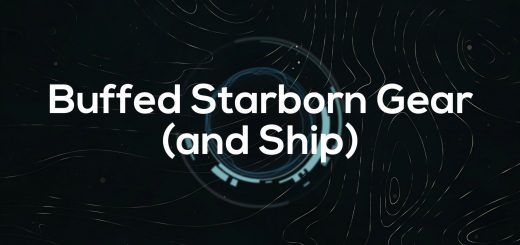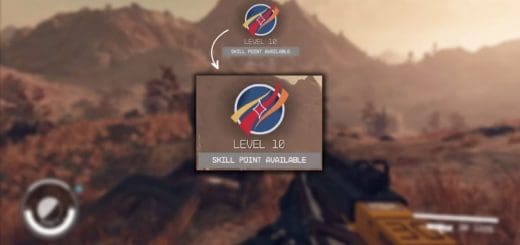Universal Timescale
Every time I play a Bethesda game, I think “Time moves too fast.”
Skyrim, Fallout 4, even going as far back as Morrowind, every time I start a new game, one of the first things I like to do, once I no longer have to worry about achievements and what not, is pop open the console and throw in a “set timescale to 6” because an hour of in-game time passing every 3 minutes of real time is just ridiculous, and setting it to pass every 10 minutes instead slows it as much as one can without breaking NPC schedules in the process.
But for this game, probably because of the different planets having different rotation speeds, they made the “set timescale to x” console command not work. I mean, sure, in-game time (at least universal time) passes every 4 minutes of real time instead of the standard 3 (the timescale of UT is 15 instead of 20, if you want to get technical), but that isn’t nearly enough for me. I wanted to slow time down again. So I figured it out, and thought I’d share. Please forgive me if I have no idea what I’m doing here because this is the first time I’ve ever actually posted one of my mods.
Oh, and I’m throwing up a few variations just for funsies. 1:1 probably breaks something, but NPCs don’t seem like they actually HAVE schedules in this game, so why not give it a shot? And then 60:1 is for the real lunatics that want time to go even faster. Either way, these are just meant to be an example. Feel free to dig in and set your own preferred timescale.
Do note that this setting only affects Universal Time, but Local Time will change accordingly. IE: Jemison has a Local to Universal time ratio of 2.08333:1, so 24 hours of Local Time is actually 50 hours of Universal Time. This is still true, so while it takes 10 minutes of real time for an hour of Universal Time to pass at a timescale of 6, it takes 20 minutes and 50 seconds of real time for an hour of Local Time on Jemison to pass. Unmodded, it takes 8 minutes and 20 seconds of real time for an hour of Local Time on Jemison to pass. Just in case you needed the explanation how this is going to affect your game or have no idea how timescale works.
Install it just like any other sStartingConsoleCommand bat:
– Extract timescale.txt to your install folder (../Steam/steamapps/common/Starfield)
– Edit or create StarfieldCustom.ini in your My Games folder (../Documents/My Games/Starfield)
– Make sure you have Archive Invalidation set up
– Add the following lines to your .ini file:
[General]
sStartingConsoleCommand=bat timescale
–> And if you don’t want to waste the time downloading and installing it (and know what you’re doing), “setgs fCalendarTimeScaleGround X” is the command you’re looking for. <–