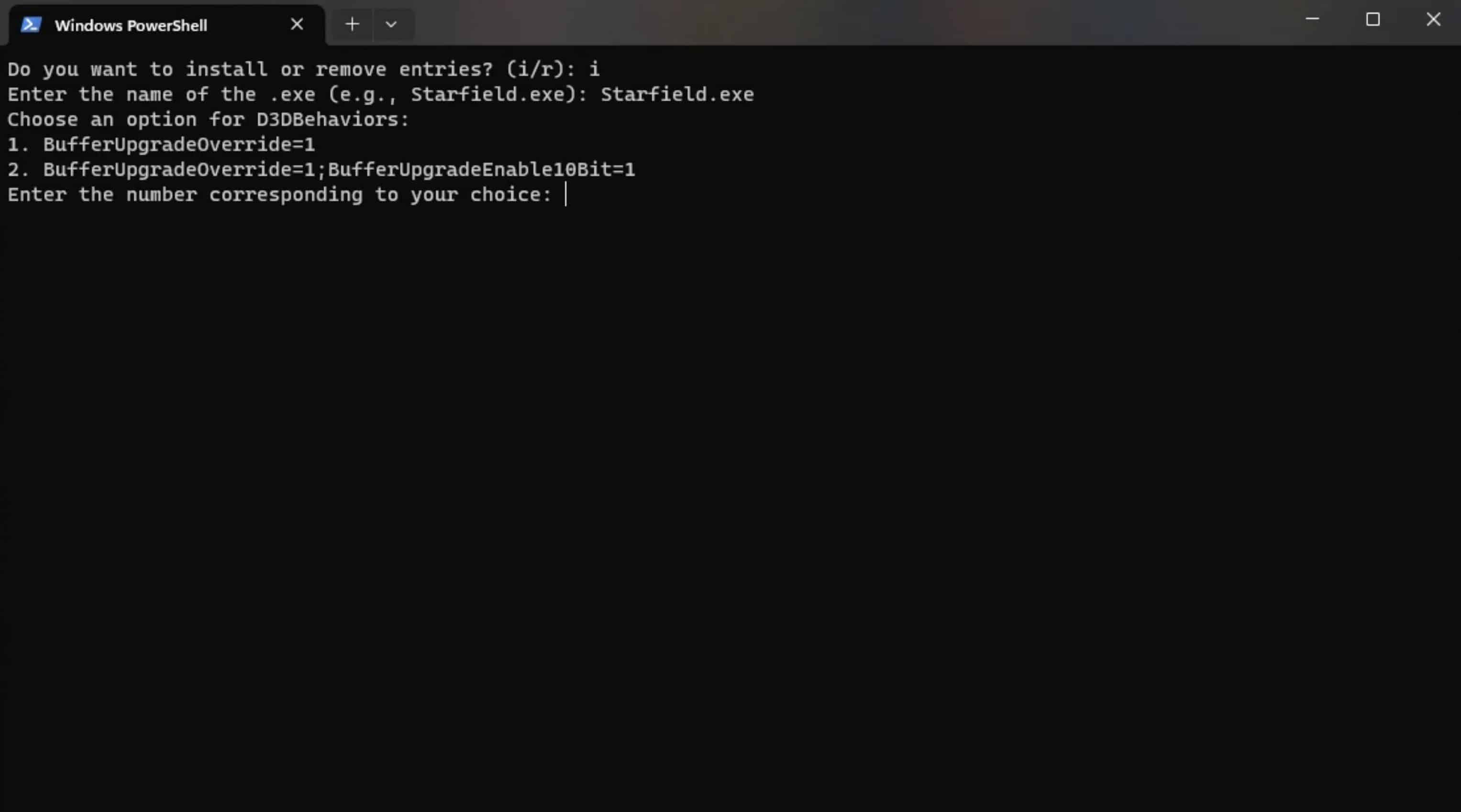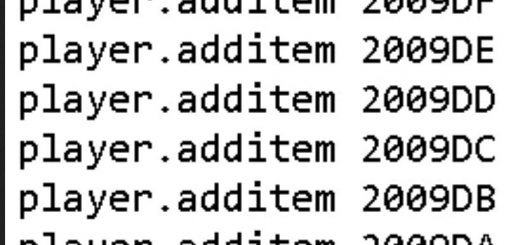Windows 11 AutoHDR Compatibility Enabler (for games that normally aren’t compatible)
The AutoHDR Registry Tool for Windows 11 Gaming is a user-friendly script designed to unlock the power of Auto High Dynamic Range (AutoHDR) for in-compatible games on Windows 11. AutoHDR enhances the visual quality of games by providing vibrant colors and improved contrast, elevating your gaming experience.
Enabling PowerShell Script Execution:
Note: By default, Windows 11 may restrict PowerShell script execution. Follow these steps to enable it:
– Open PowerShell as an administrator by right-clicking the Start button and selecting “Windows Terminal (Admin)” or “PowerShell (Admin).”
– Run the following command to set the execution policy to allow scripts:javascriptCopy code
– Set-ExecutionPolicy RemoteSigned
– Confirm the change by typing “Y” and pressing Enter.
– You can now run PowerShell scripts on your system.
Installing, Modifying, or Removing Registry Tweaks:
This script enables you to make AutoHDR work with non-compatible titles.
– Right-click the script file and select “Run with PowerShell” from the context menu.
– Follow the on-screen prompts to specify the game executable and your preferences.
– You can choose to install, modify, or remove the necessary Registry entries.
– The script is versatile and can be run multiple times, allowing you to install, adjust settings, or remove AutoHDR compatibility for different games as needed.
Using with Other Games:
Note: This script is not limited to a single game.
– You can use this tool with various games by specifying the game’s executable name when prompted.
– Extend AutoHDR compatibility to a wide range of games effortlessly.
Postscript (PS):
Note: Customizing your AutoHDR experience.
– Some users have reported that setting BufferUpgradeEnable10Bit=1 in addition to BufferUpgradeOverride=1 may provide additional enhancements.
– However, in many cases, setting BufferUpgradeOverride=1 alone is sufficient to enable AutoHDR.
– Feel free to experiment with these settings to find what works best for your gaming experience and system configuration.
Registry Entries Added or Modified:
Note: Transparency regarding Registry changes.
– The script adds or modifies the following Registry entries to enable AutoHDR for the specified game:
– HKEY_CURRENT_USER\SOFTWARE\Microsoft\Direct3D\Name (String) – Specifies the name of the game executable.
– HKEY_CURRENT_USER\SOFTWARE\Microsoft\Direct3D\D3DBehaviors (String) – Specifies the D3D behaviors, which may include options like BufferUpgradeOverride=1 or BufferUpgradeOverride=1;BufferUpgradeEnable10Bit=1, based on your preferences.